While the instruction below created on a MacOS machine running on Sierra, the principal should be the same for all recent versions of Mac OS X systems that has the IKEv2 VPN option.
Initial VPN Setup
Open System Preferences and click on Network.
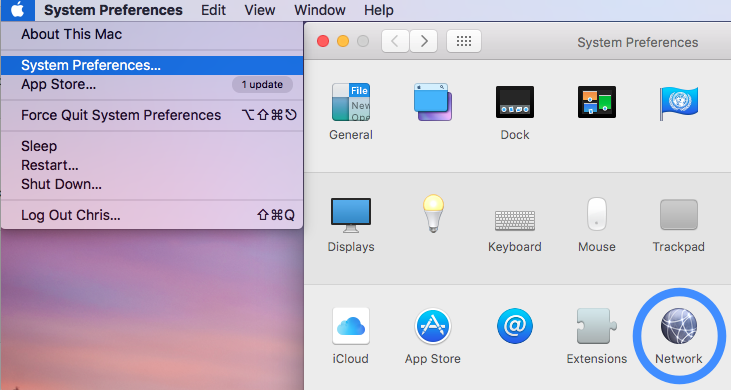
Click on the plus (+) button at the bottom left hand corner and you will be prompted to select the Interface and to enter a Service Name.
Select VPN for the Interface and then IKEv2 for the VPN
Type. For the service name, you can enter
anything you like, however, we suggest you keep it simple and choose MPN
USA for the USA service or something similar for whichever country you
are connecting to. Once you’re done, click on Create.
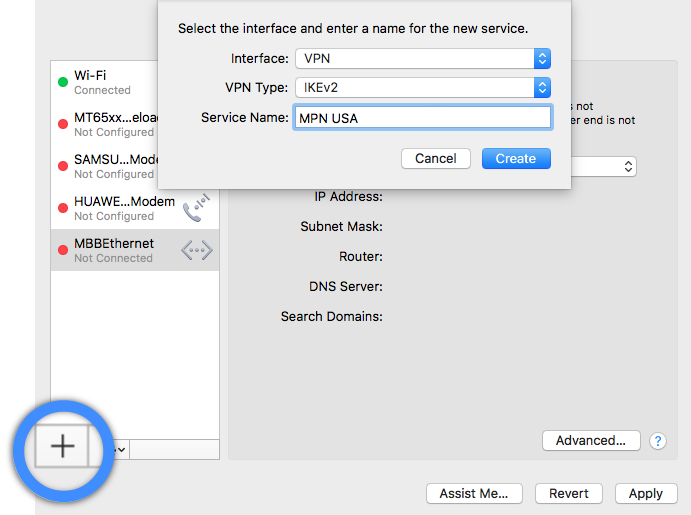
Creating the VPN connection.
You will now have to enter the server address. If you are connecting to our USA service, enter usa.mypn.co , for all other countries, please refer to our FAQ below:
Which Countries Can I Connect To?
For the Remote ID, enter the server address again and ensure the Show VPN status in menu bar is checked.
Next, click on Authentication Settings.
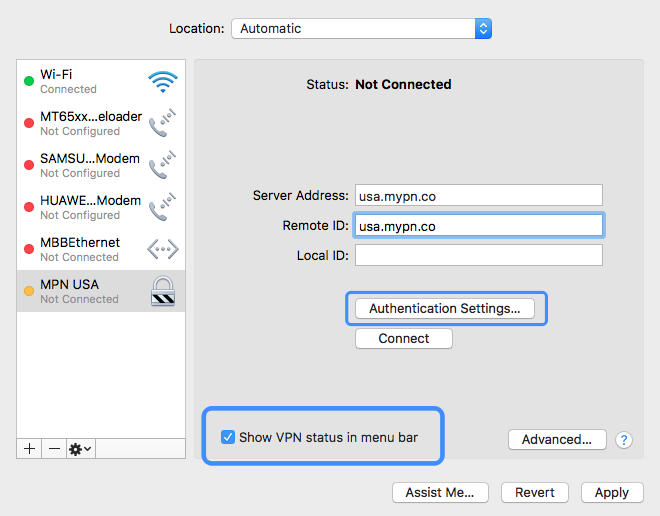
VPN Authentication settings
Enter your My Private Network VPN username and password in the field below and click on OK.
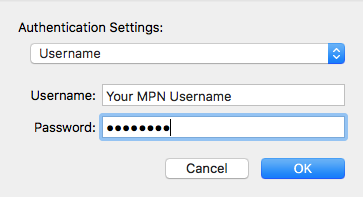
Next, click on Apply to complete VPN setup.
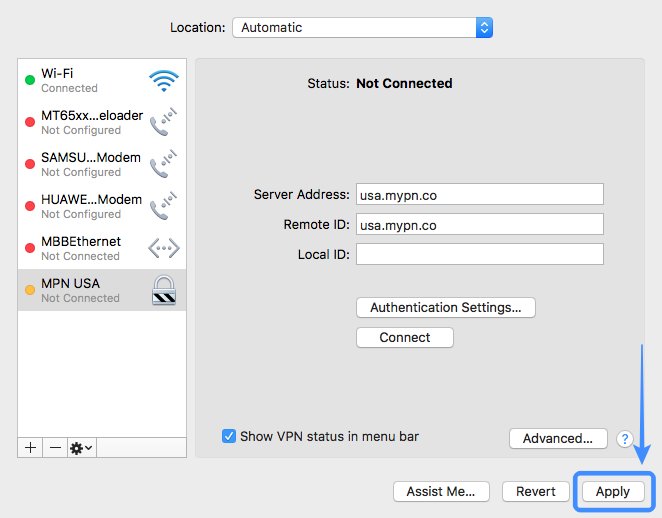
Connecting to the VPN.
Click on the VPN icon in the status bar and click Connect MPN USA (assuming you called the connection MPN USA).
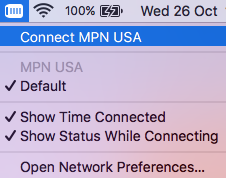
The icon will show that it is connecting and once connected the timer will be displayed to the right of the icon.

Any Problems?
If you have any problems or can’t get connected, please email us at [email protected]. We’ll get back to you as soon as possible to assist you.
