Welcome to My Private Network
We provide VPN services with servers in over 44 countries to protect your security and privacy, and allow you to bypass geographic restrictions.
Read more about how our VPN works here.
This page will guide you through clearing the cache on your Window’s Internet Explorer browser. You might want to do this if you’re experiencing intermittent issues with your browser.
However, if you’re looking to clear the cache on a different browser instead, kindly refer to one of our guides below:
Clearing cache on Microsoft Edge browser
Clearing cache on Mozilla Firefox browser
Clearing cache on Google Chrome browser
Clearing cache on other browsers
Don’t Have a VPN yet? Give our Free Trial a go by clicking the button below for 3 full days of unlimited access to both our VPN and MyTelly services.
*3 DAY FREE TRIAL – NO CREDIT CARD REQUIRED
To clear the cache on your Internet Explorer browser, follow the steps below.
(These instructions are made using Internet Explorer 9, but the principal should be the same for all versions of Internet Explorer.)
Step 1: Get Started
Open Internet Explorer on your Windows computer.
Once your browser is open, press Ctrl+Shift+Delete to open the Delete Browsing History window.
Alternatively, you can open this manually by clicking the gear at the top right to open the settings menu and then select Internet Options.
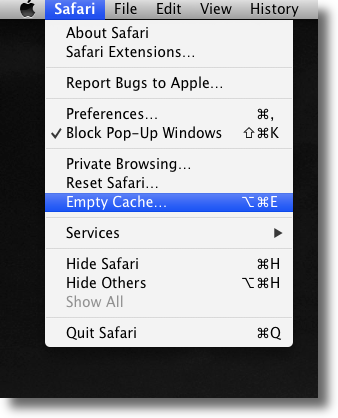
You now should be in the General Tab.
Navigate to Browsing History and click on the Delete button.
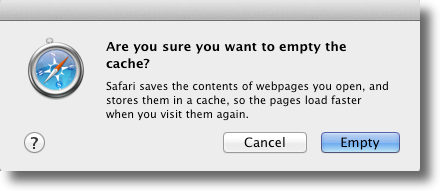
Step 2: Clearing Cache
Ensure that the Temporary Internet files and Cookies boxes are checked.
Note: This is necessary to completely clear your browser cache. Uncheck everything else to avoid deleting data unintentionally.
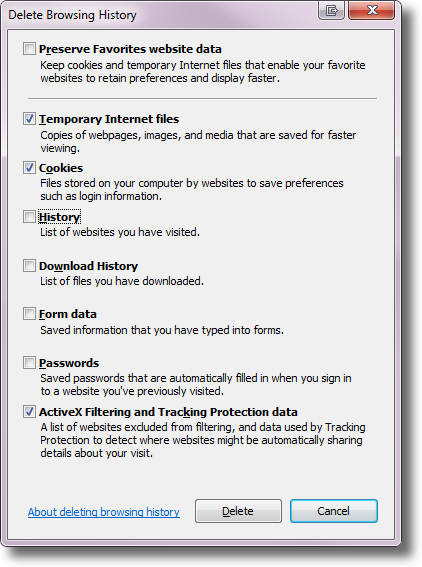
Click the Delete button to proceed.
Step 3: Cache Cleared
Congratulations! You’ve now successfully cleared all your Internet Explorer’s cookies & cache data from your computer!
Note: If you do not see any difference, kindly restart your browser.
Any Problems?
Unfortunately it doesn’t always go to plan!
If you have any problems or need further assistance, please email us at [email protected]. We’ll get back to you as soon as possible and try to help.


