If OpenVPN is connecting to our service, i.e. the icon goes from red to green, but your IP address does not change or your country does not appear to change, then it sounds as though you may not have set the ‘Run as Administrator’ property on the OpenVPN program.
In this case, what happens is that the OpenVPN client connects to our service, but does not have permission to change the routing table on your computer and as a result your computer ignores the VPN connection and there is no change to your IP.
On 32 bit systems, the file is located in C:Program FilesOpenVPNbin
On 64 bit systems, the file is located in C:Program Files (x86)OpenVPNbin
You need to change the properties of the openvpn-gui-1.0.3.exe program so that it always runs as administrator. Open the correct folder (from above) in Windows Explorer, right click on openvpn-gui-1.0.3.exe and select properties.
Change to the Compatibility tab and ensure that the “Run this program as administrator” checkbox is checked.
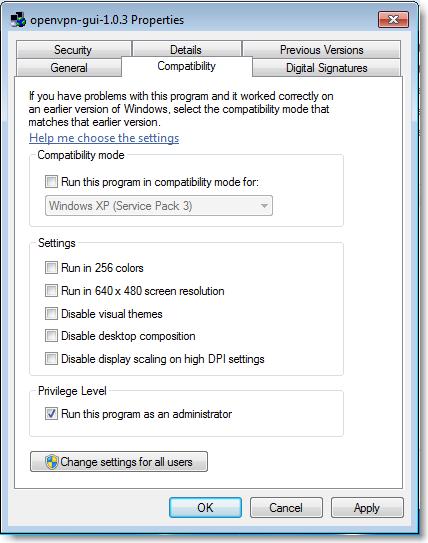
Click on OK to save the settings.
You need to completely close OpenVPN and then launch it again for this change to take affect.
Give that a try and if you have any further problems, please send us an email to [email protected] and we will do our very best to assist you.
