Occasionally, you would have to take a screenshot of your computer for us to look into the issue that you’re having.
To take a screenshot on your Windows machine, please refer to the steps below:
Windows 8/8.1 and Windows 10
- To take a full screen shot of your display, press the Windows key + Print Screen button .
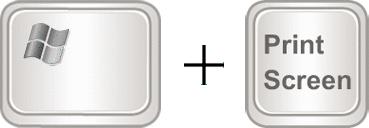
- The screenshot should now be in your Pictures / Screenshots folder.
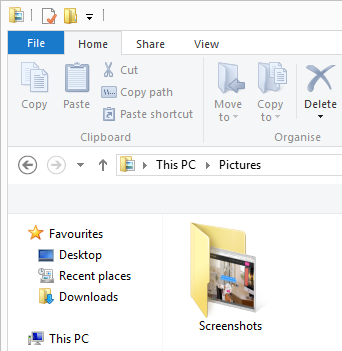
OR
To take just the screenshot of the selected window / folder
-
Press Alt + Print Screen button. This will save the current screenshot into the clipboard to be pasted later.
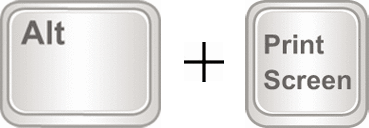
-
Press Windows + Q and search for Paint.
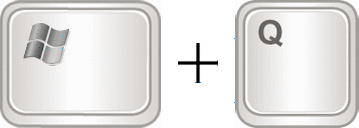
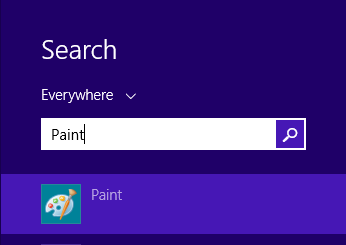
- Press on Control + V and your screenshot will be pasted into Microsoft Paint and you can save the image to anywhere you desire.
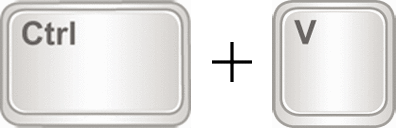
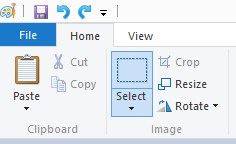
Windows 7 or XP
- Press the Control + Print Screen button on your keyboard for a full screen shot of your display. Alternatively, you can use Alt + Print Screen button to take just the screenshot of the selected window / folder.
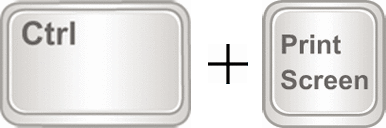 OR
OR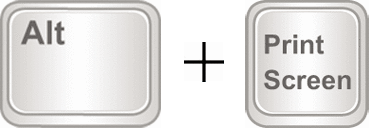
- For Windows XP, open Microsoft Paint by going to Start > Run > type in mspaint and then click on OK. For Windows 7, open Microsoft Paint by going to Start and then type in mspaint in the search bar and then press on Enter.
- Press the Control + V in Microsoft Paint and your screenshot will be pasted.
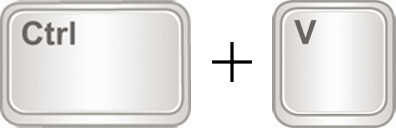
- Save the image to anywhere you desire.
