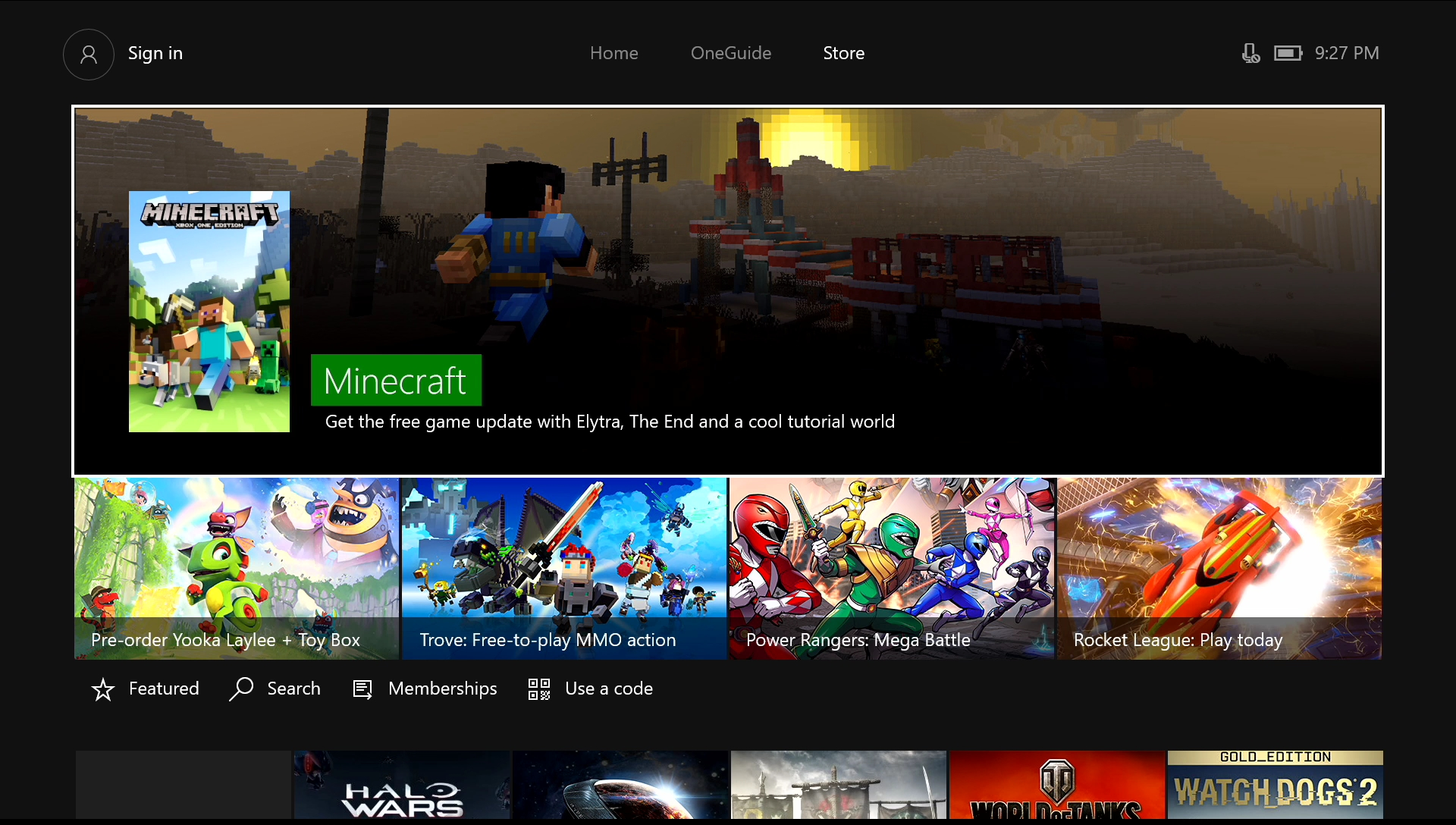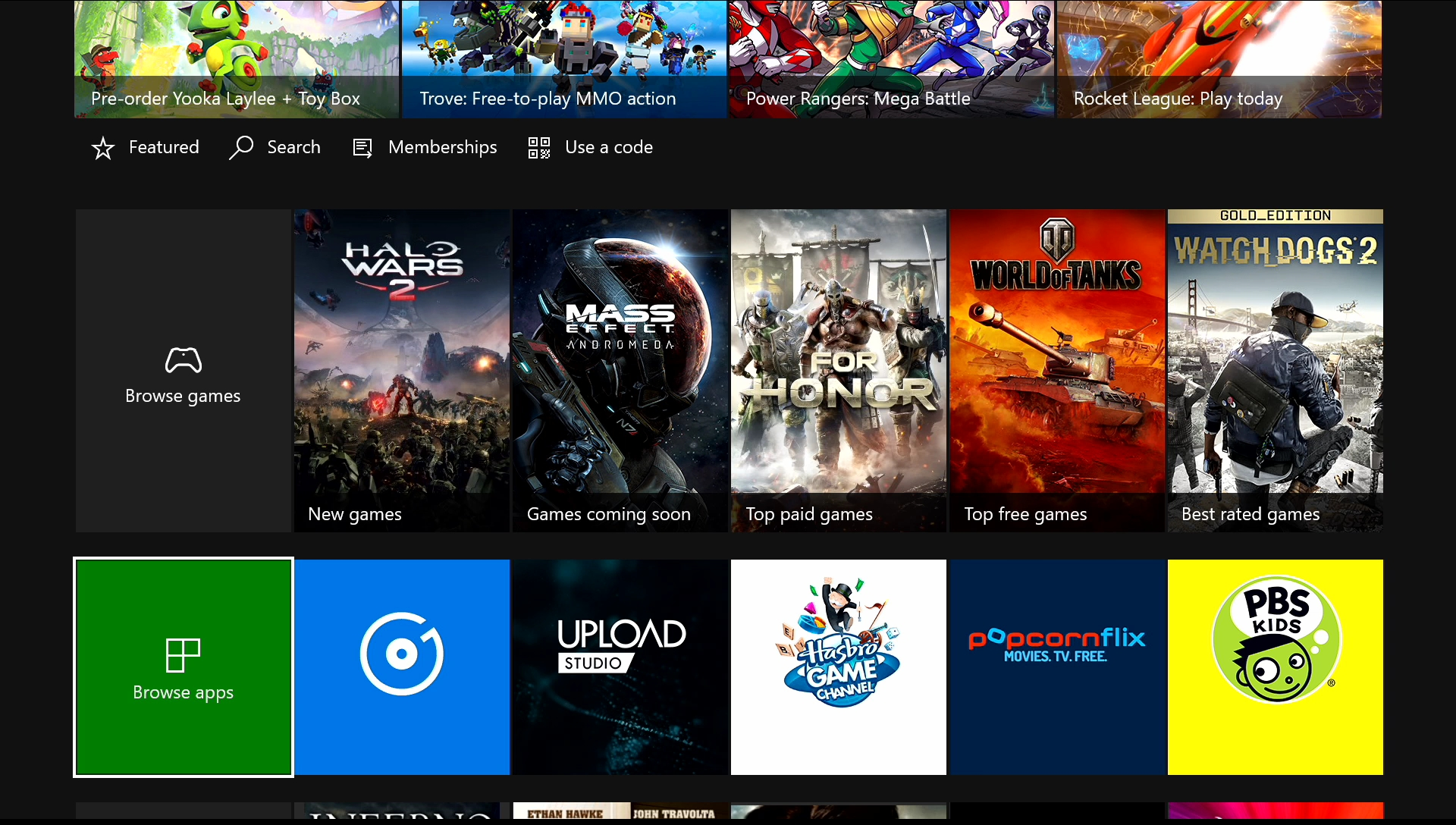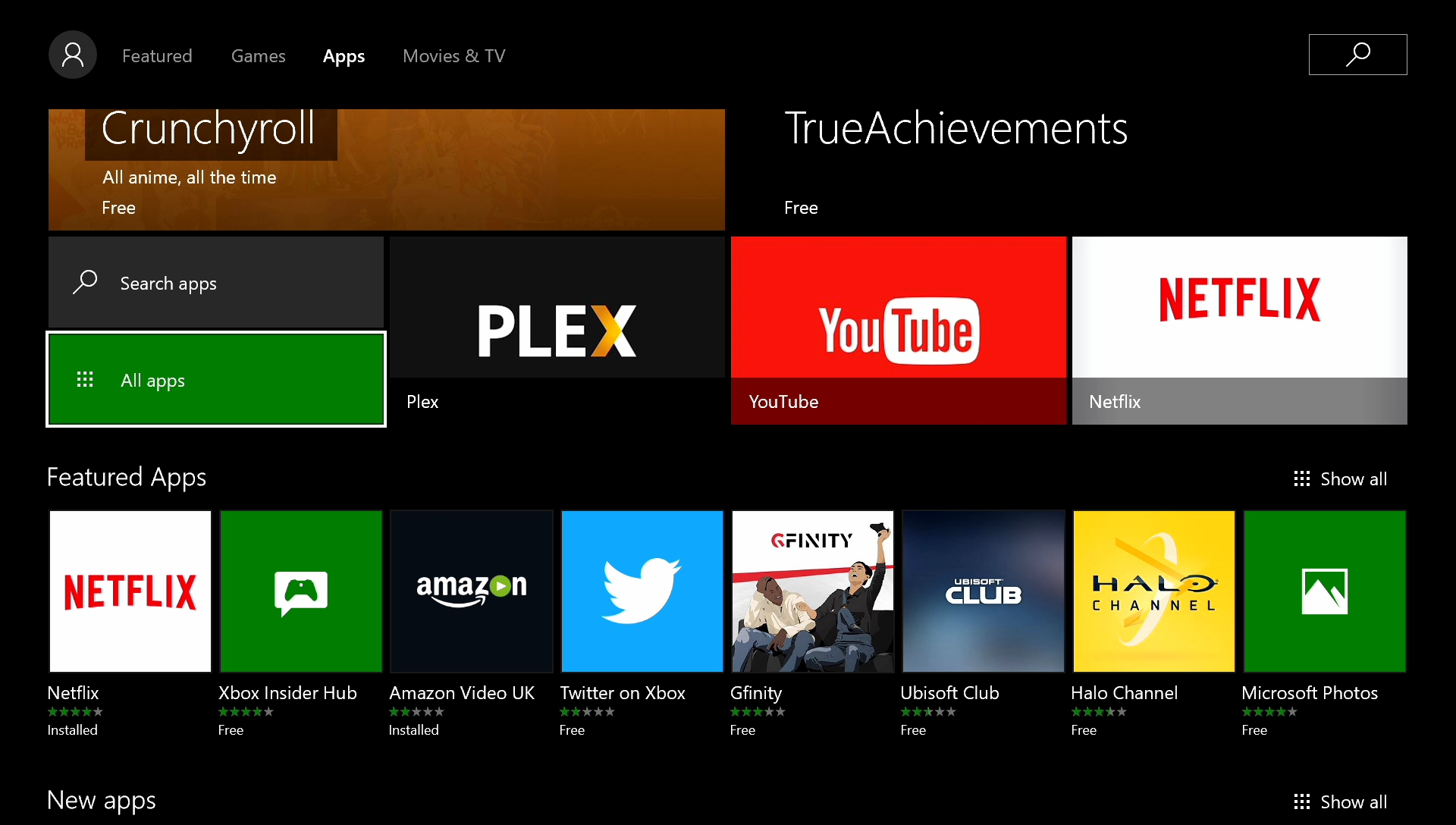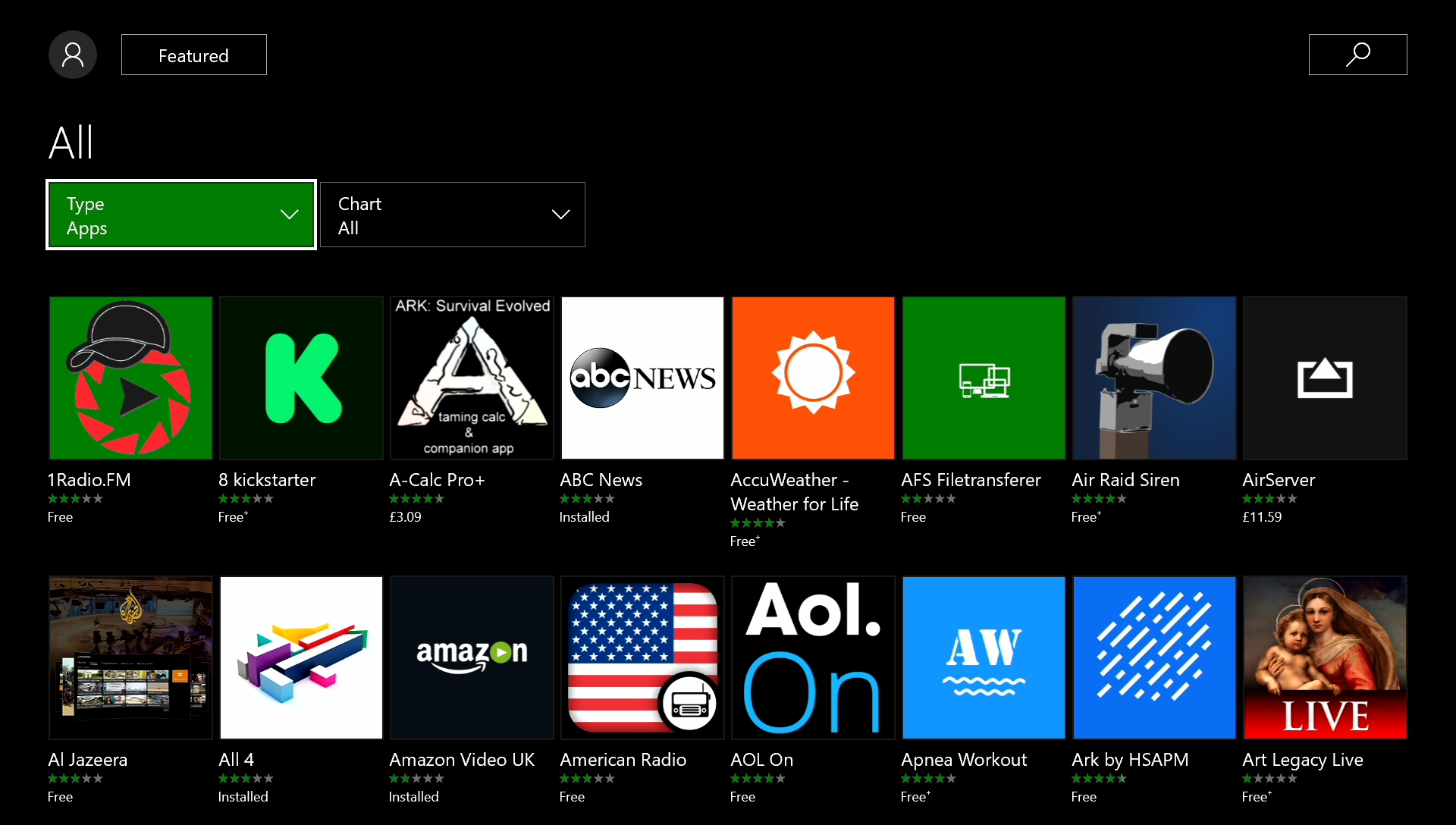On the Xbox One home menu, press the right bumper button on your controller until you reach the Store tab.
Once in the store tab, scroll down until you see an icon called Browse Apps.
Once in the app browsing menu, scroll down until you see All apps.
The following menu will show all the apps you can access, as well as all the apps you already have installed, or that require an update.
Note: The apps shown in this screen will always appear and are always available to download regardless of whether or not you’re using our service as the apps themselves are not region locked.
However, you will need our service to actually watch content on these services.
Depending on the app you’re trying to access, you’ll be given 3 choices;
1. Get
In this instance, the app you selected has not yet been installed on your device. Click on Get to download the app.
2. Update
If you already have the app installed and there happens to be an update available for that particular app, the Xbox store dashboard will automatically inform you of the update.
3. Launch
When prompted with this option, it means there are no new updates and you can open the app right away.
Unfortunately not everything goes according to plan.
If you’re unable to find the store or have any issues with the apps available on the store, please don’t hesitate to contact our support team at [email protected] and we’ll do our best to advise.