Whilst we recommend our MPN VPN Manager app to automate the VPN connection on your Apple iOS devices (iPhone or iPad), there are situations where the connection might fail. In this case, you can use our alternative VPN connection via manual L2TP VPN protocol by following the steps in this guide.
Remember, you need an existing internet connection to connect to My Private Network. Make sure your iPhone is connected to the internet and that you are able to browse the web.
Step 1: Getting Started
Choose Settings from Main Screen.
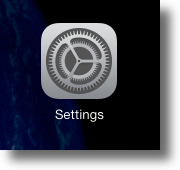
Choose General.
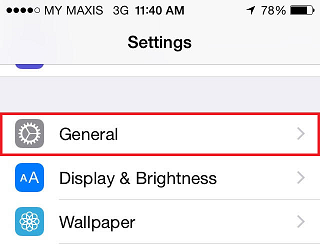
Choose VPN.
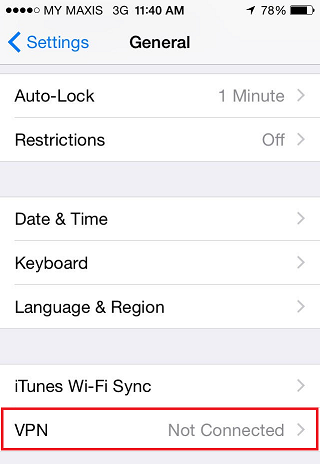
Choose Add VPN Configuration.
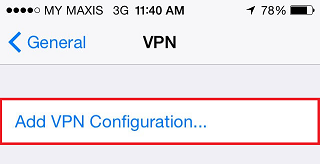
Step 2: L2TP Connection Configuration
On the Add Configuration panel, ensure you select L2TP at the top.
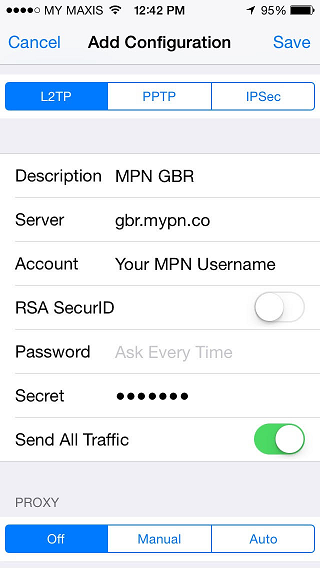
Then enter the following settings:
Description: MPN GBR
Account: Your My Private Network Username
Password: Your My Private Network Password
RSA SecurID: OFF
Secret: ‘private’ (without the quotes)
Send all traffic: ON
Proxy should be Off
Double check that you have entered everything correctly and then click on Save.
Note: If you are connecting to our USA service, enter usa.mypn.co , for all other countries, please refer to our FAQ below:
Which Countries Can I Connect To?
Note: If you wish to use our Free service, the servername that you need to use is fre.mypn.co and your connection will be rotated between different countries we have in our Free VPN cluster.
Step 3: Enabling VPN Connection
To connect to our service turn on the VPN Connection by sliding the VPN ON/OFF button on your device to the ON position. (This slider can also be found at the Settings Menu)
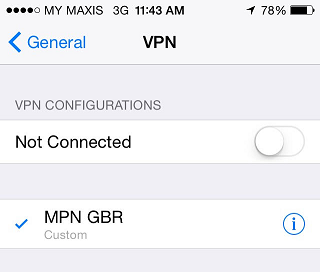
Step 4: You are now Connected
Once you have connected successfully, you will be able to see VPN logo at top right of your iPhone screen.
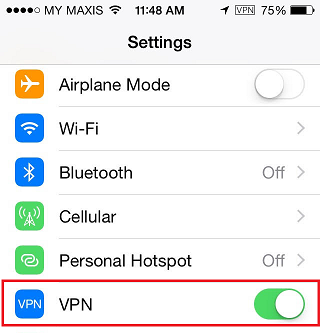
Other Locations
If you want to connect to any of our other servers, i.e. our USA servers, all you need to do is change the server name. For a detailed list of server names, please refer to our complete list of servers.
Any Problems?
Unfortunately it doesn’t always go to plan!
If you have any problems or can’t get connected, please email us at [email protected]. We’ll get back to you as soon as possible and try to help.
Alternatively, you could give our other VPN protocols a try on your iOS device to circumvent the issues you’re experiencing. Follow the links below to setup the alternative VPN protocols:
