To change your password from within the VPN Manager App in Android, please follow the steps below:
1) From the menu screen, tap on menu bar at the top left.
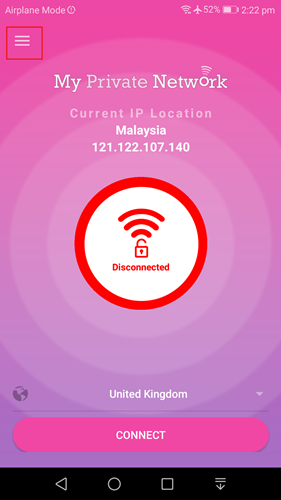
2) Tap on Change Password.
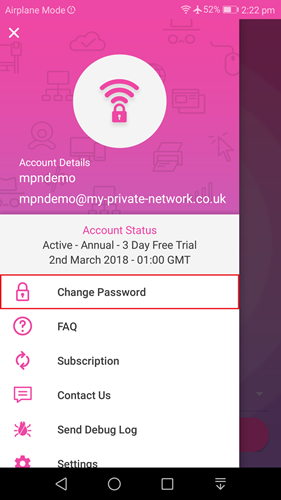
3) Enter your current password and your new password for confirmation and tap on Change.
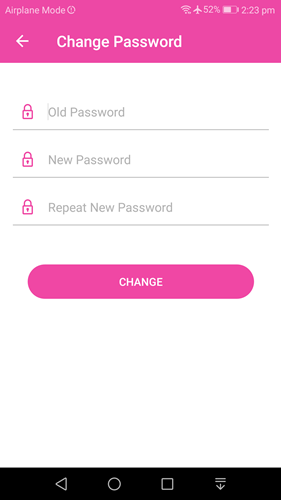
4) If everything goes well, your password will be changed successfully.
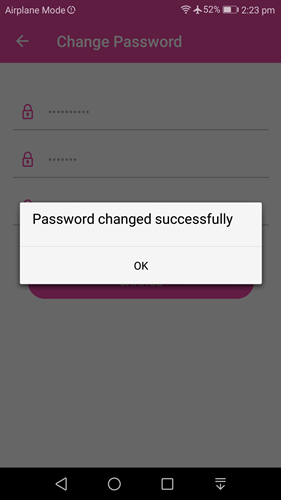
The App will automatically be logged in with the new password the next time you launch the app.
Reset VPN Password
If you have forgotten your password and would like to reset it, please click on the link below and follow the instructions:
https://client.my-private-network.co.uk/pwreset.php
Note: Once you have changed your password, you need to allow up to 10 minutes for the updated password to be sent to all our global servers.
If you have any problems and need any further information, please send us an email to [email protected] and we will do our best to assist you.
