Welcome to My Private Network
We provide VPN services with servers in over 44 countries to protect your security and privacy, and allow you to bypass geographic restrictions.
Read more about how our VPN works here.
This page will guide you through clearing the cache on your Mac’s Safari 8 browser. You might want to do this if you’re experiencing intermittent issues with your browser.
Note: Safari 8 was first launched with Mac OS X 10.10 Yosemite in 2014. If you’re on a newer version of Mac OS X, you might also have a newer version of Safari.
If you’re looking to clear the cache on a different version of Safari or another browser entirely, kindly refer to one of our guides below:
Clearing cache on Safari 5 browser
Clearing cache on Safari 6 & 7 browser
Clearing cache on Safari 10 browser
Clearing cache on other browsers
Don’t Have a VPN yet? Give our Free Trial a go by clicking the button below for 3 full days of unlimited access to both our VPN and MyTelly services.
*3 DAY FREE TRIAL – NO CREDIT CARD REQUIRED
To clear the cache on your Safari 8 browser, follow the steps below.
(These instructions are made using Apple’s Safari version 8.0.1 on Mac OS X Yosemite)
Step 1: Get Started
Open Safari on your Mac computer.
Once your browser is open, navigate to the Mac menu bar.
Click Safari and select Clear History and Website Data.
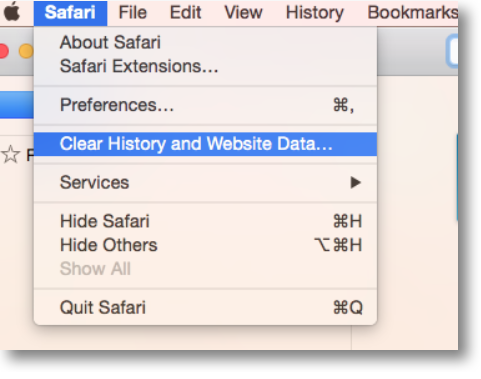
Step 2: Clearing Cache
Select the duration you would like to clear, and click on Clear History.
Note: We recommend you to select all history for the clear duration. This is necessary to completely clear your cache.
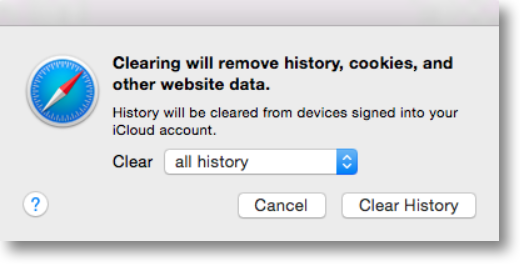
Alternative Method: You can also clear the browser’s cache and website data by clicking on the History tab from your Safari’s menu bar and selecting Clear History and Website Data.

Step 3: Cache Cleared
Congratulations! You’ve now successfully cleared all your Safari’s cookies & cache data from your Mac!
Note: If you do not see any difference, kindly restart your browser.
Any Problems?
Unfortunately it doesn’t always go to plan!
If you have any problems or need further assistance, please email us at [email protected]. We’ll get back to you as soon as possible and try to help.


