If you’re currently connected to the Internet via IPv6, you will very likely experience issues connecting to our service.
To disable IPv6, please follow the instructions below:
There are 2 ways to disable IPv6 on your network.
You can do so by deactivating IPv6 on your router, which will automatically apply the change to your entire network, or you can disable IPv6 on individual devices.
Below we will walk you through disabling IPv6 on Windows 10.
Step 1
First of all, right-click on the network icon on the bottom-right hand side of your screen to open up the menu shown below:
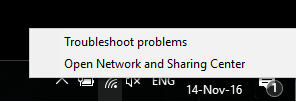
Step 2
Next, click on Open Network and Sharing Center.
Once you’ve done that, please click on Change adapter settings as shown in the screen shot below:

Step 3
In the next screen, you will see a list of network adapters available on your computer. Please refer to the screenshot below for an example of how the list will look like:
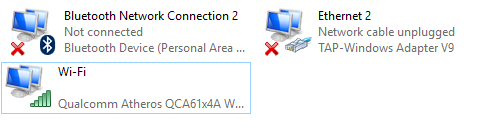
With this list in view, right-click on your current network connection, for example Wi-Fi, and click on Properties.
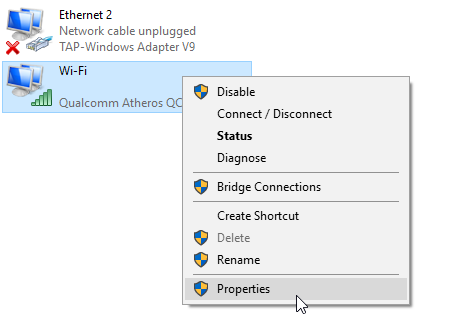
Step 4
In the Properties window, please scroll down until you see Internet Protocol Version 6 (TCP/IPv6).
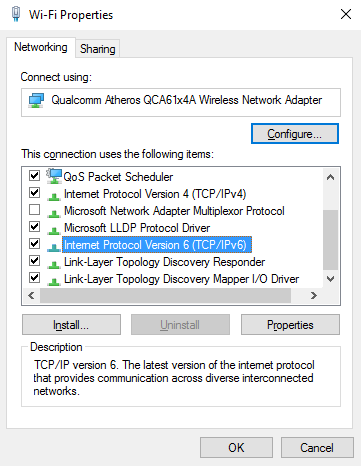
Please untick Internet Protocol Version 6 (TCP/IPv6) and then click on OK to confirm the change.
Step 5
Now that IPv6 has been disabled on your computer, please restart your computer as well as router, re-register your IP address on our website and try the service again.
Unfortunately not everything goes according to plan.
If you experience any further difficulties, please don’t hesitate to contact our technical support team at [email protected] and we’ll do our best to assist further.
