Sometimes it would be best for you to send us a screenshot so we can better assist you if you need assistance. Sending a screenshot should give us a better understanding of the problem you’re facing.
- First of all, please ensure that all the relevant windows are visible on screen. This will include the issue you’d like to highlight to us as well as any other window that may be useful for us to further assist you.
- In general, what we’d suggest is that you show the Network settings as well as the problem or error message you’re facing.
- There are multiple ways for you to take a screenshot on your Mac OS X. Simply follow the steps below :
Note: If your sound is on, your Mac should make a camera shutter sound.
Capturing the Entire Screen
Press ⌘ Command + ⇧ Shift + 3.
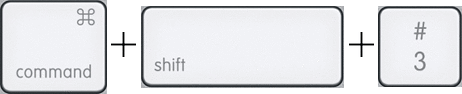
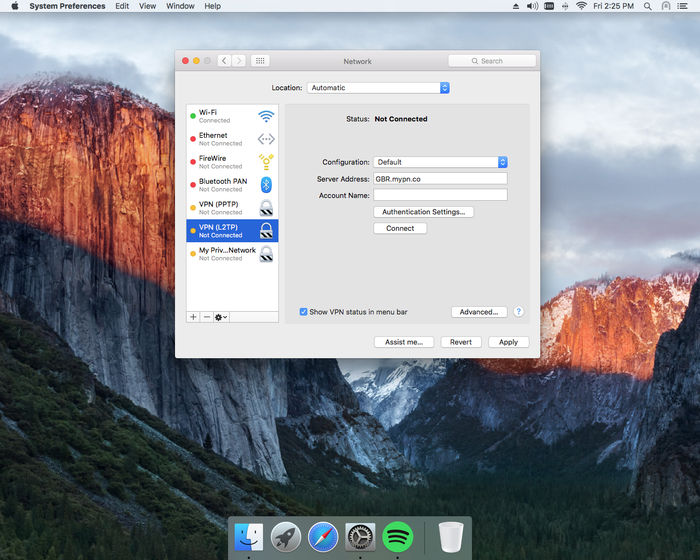
Capturing a Selected Part of the Screen
Press ⌘ Command + ⇧ Shift + 4.
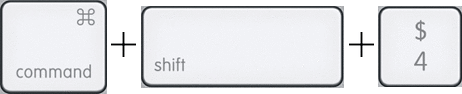
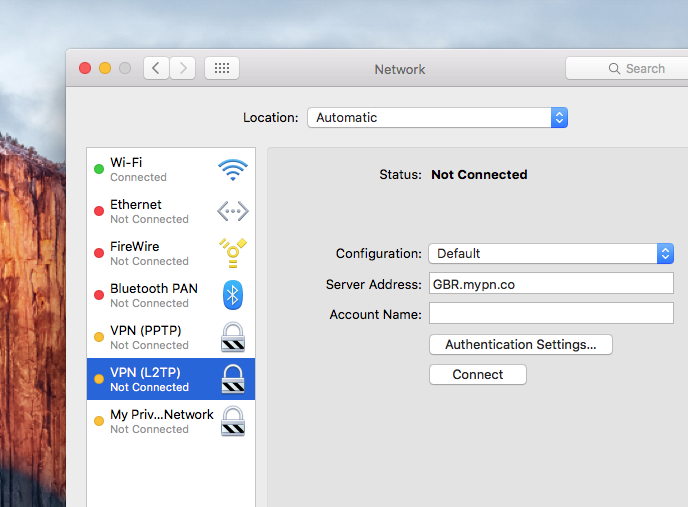
Capturing Only the Active Window
Press ⌘ Command + ⇧ Shift + 4 , and while still holding them down, press the Space Bar.
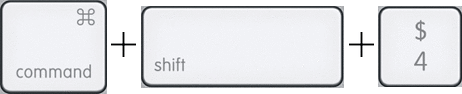

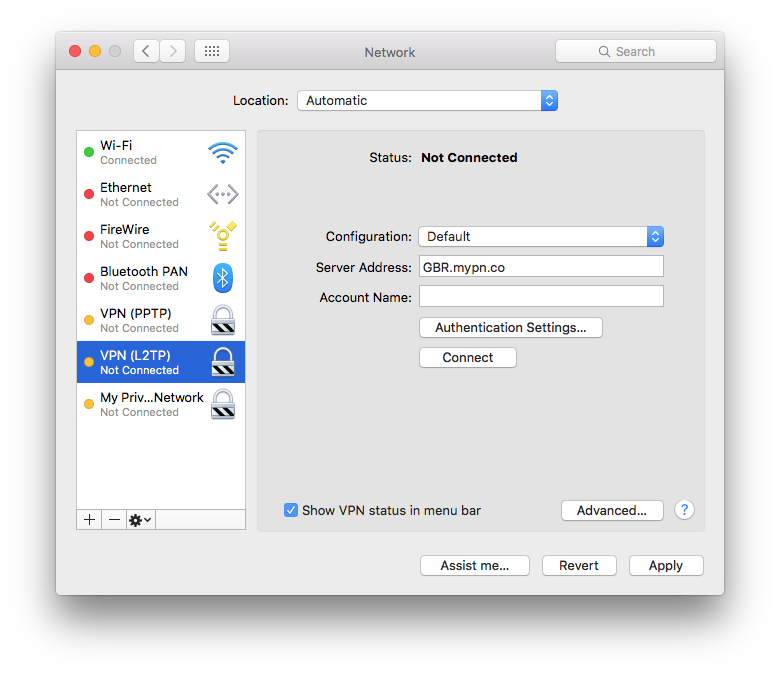
- Once the screenshot has been taken, you will be able to find the screenshot on the desktop. It should be saved with the filename “Screen Shot” and also include the time and date of when the screenshot was taken.
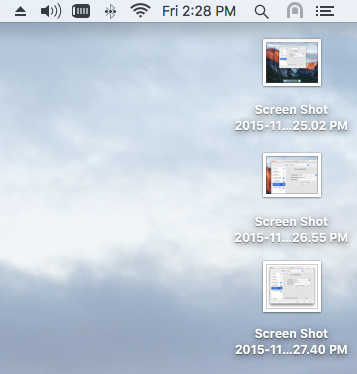
Any Problems?
If you are having difficulty, please email us at [email protected] and we’ll get back to you as soon as possible with assistance.
