Some Internet service providers (ISP) uses transparent proxies and filtering systems that may interfere with services such as ours or any other smart DNS providers. This is usually common in locations or networks such as:
- Public WiFi
- Satellite Internet
- 3G/4G (Mobile Data)
- Hotel Network
This page will guide you through testing the MyTelly Smart DNS system on your Android phone or tablet. However, if you’re looking to test MyTelly on a different device instead, kindly refer to one of our guides below:
How To Test MyTelly Smart DNS On Windows
How To Test MyTelly Smart DNS On macOS
How To Test MyTelly Smart DNS On Linux
How To Test MyTelly Smart DNS On iOS
To confirm these restrictions, you will first need to follow MyTelly Smart DNS setup instructions for Android device.
Important: Please ensure that our DNS addresses has been entered in your WiFi settings and you’ve registered your IP address on our website as per the setup instructions.
To test if the MyTelly Smart DNS system is working on your Android device, follow the steps below:
(This instructions are created based on an Android phone running Nougat 7.0. If you get stuck accessing the DNS Lookup app, please contact us via the links at the bottom of this article.)
Step 1: Getting Started
First of all, Download DNS Lookup app from Play Store. This free utility app allows you to query a specified DNS server or your carrier’s DNS servers for common DNS records.
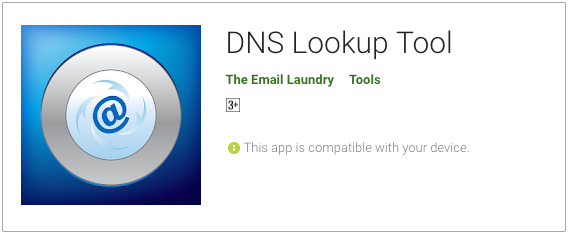
Once you’ve downloaded it, launch the DNS Lookup app.
Now, choose TXT as your lookup type. Then, enter following command as per below at the Enter your query data box and tap on the Query button.
which.dns.gnsltd.net
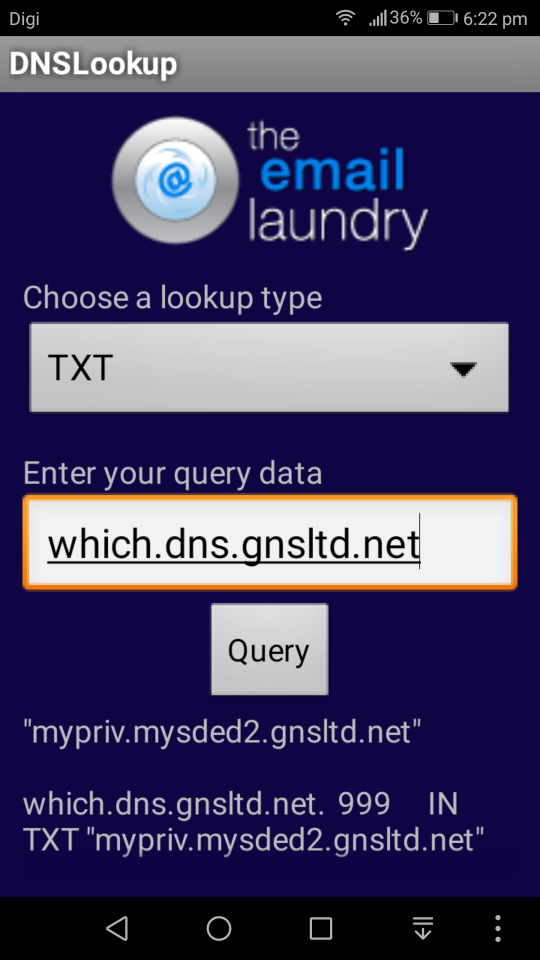
Step 2: Send Results
After entering the command above, you should be getting some results below the Query button.
Please take a screenshot of the result screen and send it to us.
Please send us the result via an email or open a support ticket using the online form so that we can analyse further to see whether your network is compatible with our service or not.
Any Problems?
Unfortunately it doesn’t always go to plan!
If you have any problems or can’t get the log results, please email us at [email protected]. We’ll get back to you as soon as possible and try to help.
