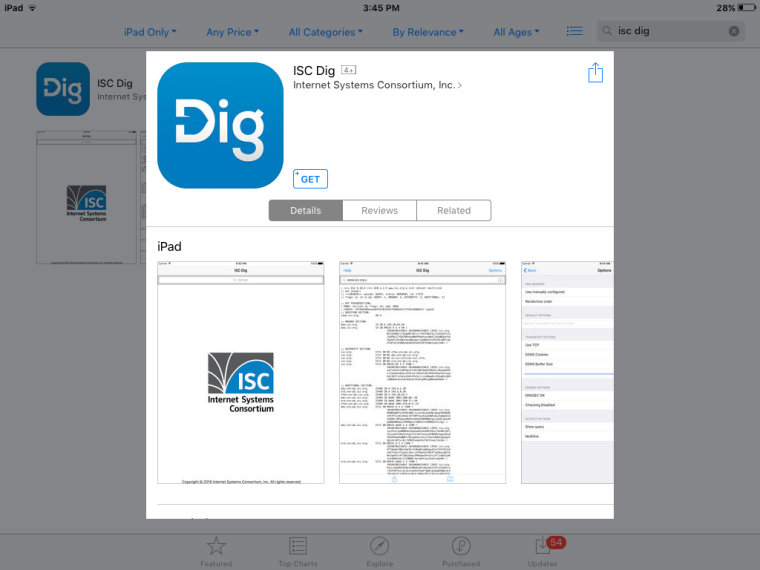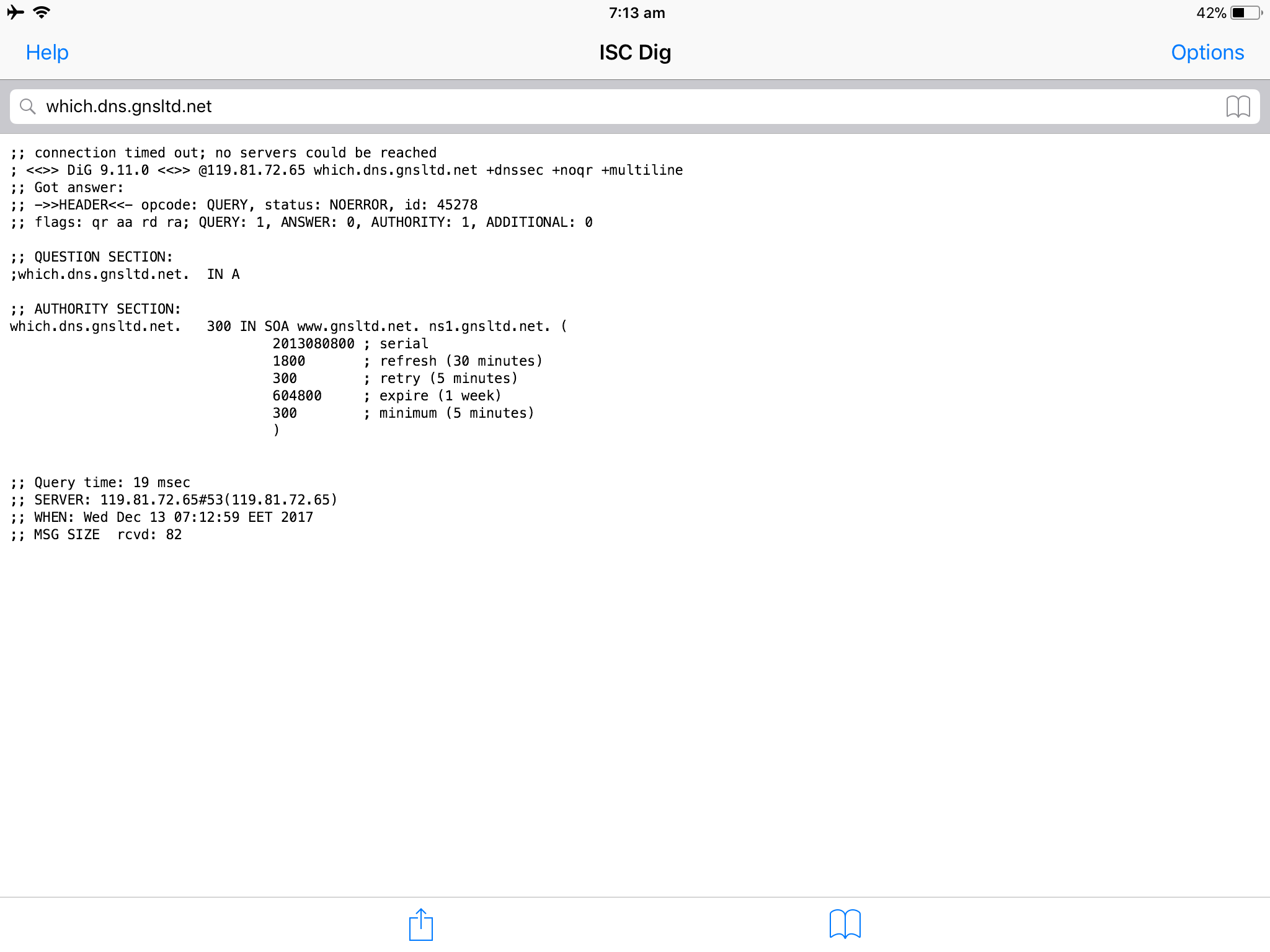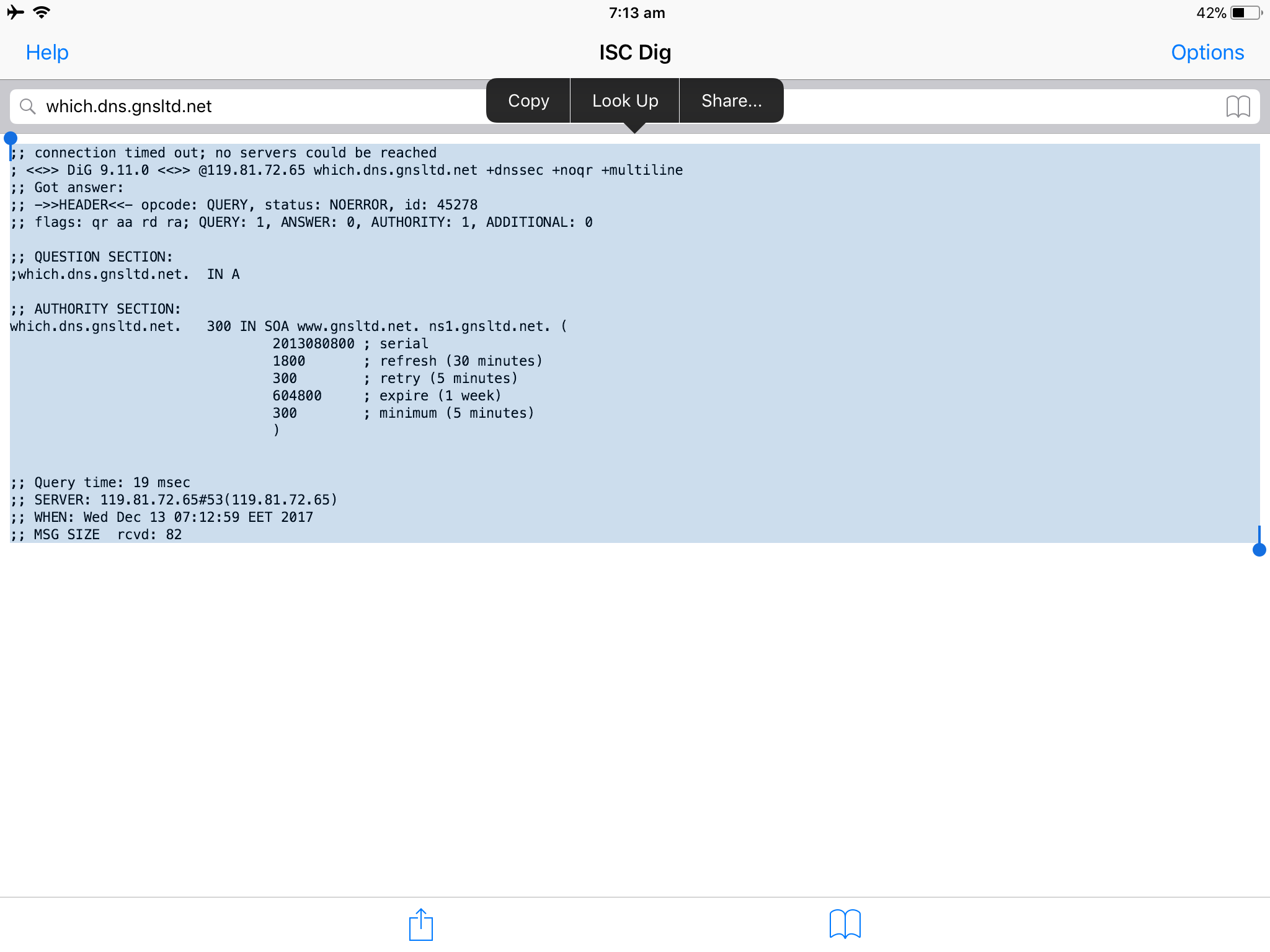Some Internet service providers (ISP) uses transparent proxies and filtering systems that may interfere with services such as ours or any other smart DNS providers. This is usually common in locations or networks such as:
- Public WiFi
- Satellite Internet
- 3G/4G (Mobile Data)
- Hotel Network
This page will guide you through testing the MyTelly Smart DNS system on your iOS phone or tablet. However, if you’re looking to test MyTelly on a different device instead, kindly refer to one of our guides below:
How To Test MyTelly Smart DNS On Windows
How To Test MyTelly Smart DNS On macOS
How To Test MyTelly Smart DNS On Linux
How To Test MyTelly Smart DNS On Android
To confirm these restrictions, you will first need to follow MyTelly Smart DNS setup instructions for iOS devices.
Important: Please ensure that our DNS addresses has been entered in your WiFi settings and you’ve registered your IP address on our website as per the setup instructions.
To test if the MyTelly Smart DNS system is working on your iOS device, follow the steps below:
(This instructions are created based on an iPad. If you get stuck accessing the ISC Dig app, please contact us via the links at the bottom of this article.)
Step 1: Getting Started
First of all, download the ISC Dig app from App Store. This free utility app allows you to query a specified DNS server or your carrier’s DNS servers for common DNS records.
Once you’ve downloaded it, launch the ISC Dig app.
Type in the following command as per below at the white search box and tap on Search at your keyboard.
which.dns.gnsltd.net
Step 2: Send Results
After entering the command above, you should be getting some results in the white box below the search bar. Double tap on it and you’ll be able to copy the contents.
Once you have it copied, please send us the result via an email or open a support ticket using the online form so that we can analyse further to see whether your network is compatible with our service or not.
Note: If you’re having problems copying, please take a screenshot of the result screen and send it to us.
Any Problems?
Unfortunately it doesn’t always go to plan!
If you have any problems or can’t get the log results, please email us at [email protected]. We’ll get back to you as soon as possible and try to help.