Some Internet service providers (ISP) uses transparent proxies and filtering systems that may interfere with services such as ours or any other smart DNS providers. This is usually common in locations or networks such as:
- Public WiFi
- Satellite Internet
- 3G/4G (Mobile Data)
- Hotel Network
This page will guide you through testing the MyTelly Smart DNS system on your Mac computer. However, if you’re looking to test MyTelly on a different device instead, kindly refer to one of our guides below:
How To Test MyTelly Smart DNS On Windows
How To Test MyTelly Smart DNS On Linux
How To Test MyTelly Smart DNS On iOS
How To Test MyTelly Smart DNS On Android
To confirm these restrictions, you will first need to follow MyTelly Smart DNS setup instructions for macOS system.
Important: Please ensure that our DNS addresses has been entered in your WiFi settings and you’ve registered your IP address on our website as per the setup instructions.
To test if the MyTelly Smart DNS system is working on your Mac computer, follow the steps below:
Step 1: Getting Started
First of all, navigate to your Finder -> Applications -> Utilities and double click on Terminal. Alternatively, you can just type Terminal at your Mac’s Launchpad.
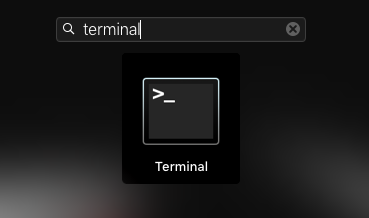
At the Terminal screen, type in the following command below and hit on enter (return) at your keyboard.
dig -ttxt which.dns.gnsltd.net

Step 2: Send Results
After entering the command above, you should be getting some logs in the Terminal box.

Please send us the result by copying the log content into an email or open a support ticket using the online form so that we can analyse further to see whether your network is compatible with our service or not.
Note: If you’re having problems copying, please take a screenshot of the Terminal screen and send it to us.
Any Problems?
Unfortunately it doesn’t always go to plan!
If you have any problems or can’t get the log results, please email us at [email protected]. We’ll get back to you as soon as possible and try to help.
