If you are getting an error saying Authentication Failed when you’re attempting to connect via the PPTP or L2TP protocols, then either your account is not active, or you have saved the wrong username or password on your iOS device.
Note: If this was working before and you have not changed your password, it is most likely an issue with your account, so the first thing to do would be to log in to our website and check that your account is active.
To check on the status of your account, please log in to our system using your registered email address and password, under My Subscription, you will be able to see whether your subscription is active and which plan you are currently subscribed to.
If your account is active and you are still unable to connect, then you might have saved the wrong username or password on your iOS device.
You can change this by following these simple steps below for PPTP or L2TP:
1) Choose Settings from Main Screen.
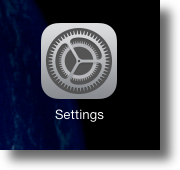
2) Choose General
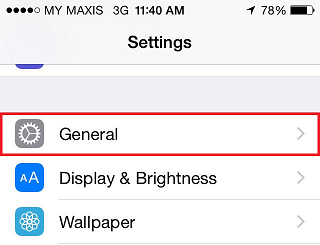
3) Choose VPN
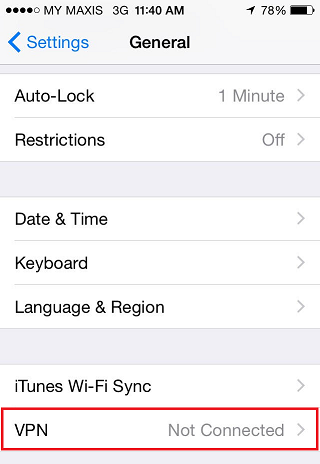
4) Once you’ve reached the VPN menu, select the VPN configuration you wish to make changes to.
Note: Tap on the blue “i” icon beside your VPN name to enter edit mode. On older versions of iOS, the icon might be a blue arrow instead.
PPTP – Update My Private Network Username and Password
- Under the Account field, change Your MPN Username to the correct one.
- Under the Password field, change it to your correct account password.
- Click on Save to apply the changes.
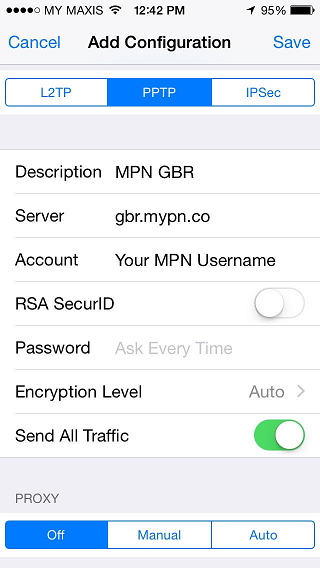
L2TP- Update My Private Network Username and Password
- Under the Account field, change Your MPN Username to the correct one.
- Under the Password field, change it to your correct account password.
- Click on Save to apply the changes.
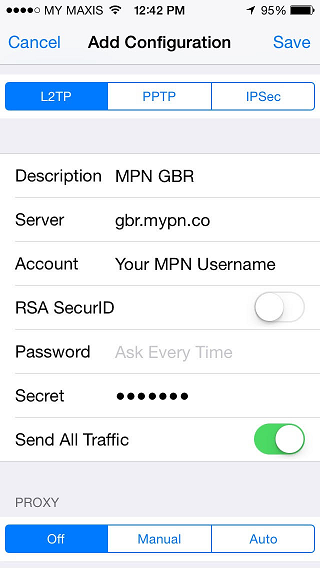
Give that a try and if you have any further problems, please send us an email to [email protected] and we will do our very best to assist you.
