This page will guide you through to set up our Smart DNS service, MyTelly on an Apple TV 3 media player.
Step 1: Check the MyTelly settings on website
Login to our website, www.my-private-network.co.uk from your computer browser and you should be redirected to the My Subscription page.
Select the MyTelly tab on the left hand corner of the screen and click on Setup.
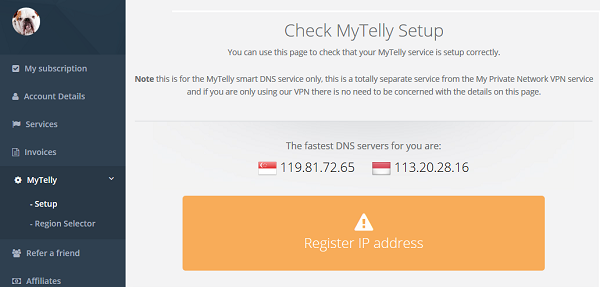
Take note of the fastest DNS servers address that appears on screen.
Step 2: MyTelly Configuration on Apple TV 3
Choose Settings from your Apple TV’s Main Screen.
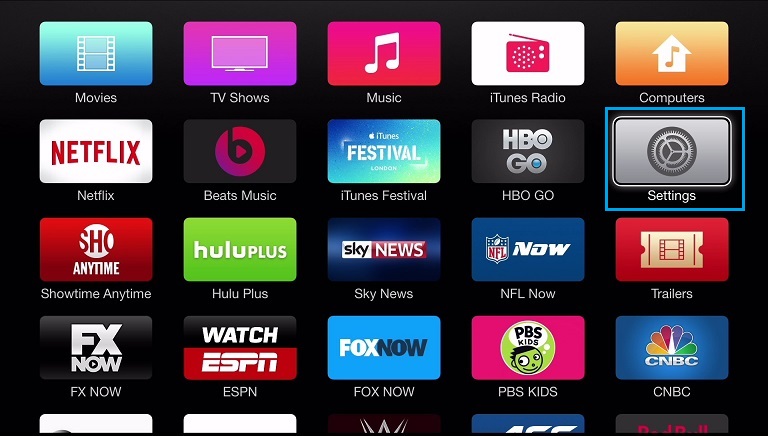
Navigate to General > Network
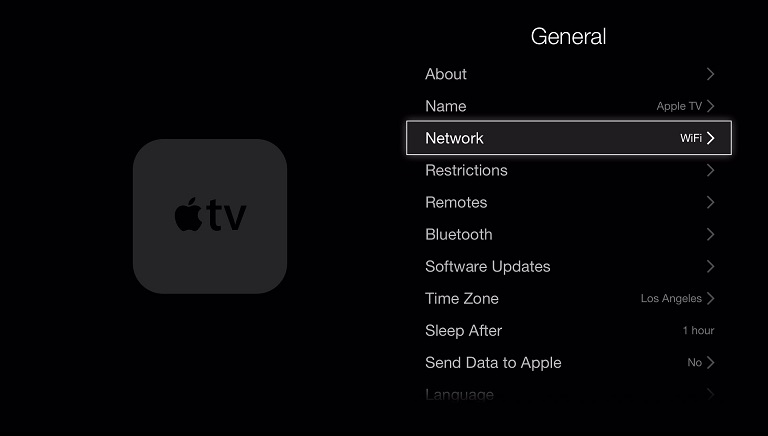
Select your network connection, Ethernet if you are connected via cable or Wi-Fi if you are using a wireless network.
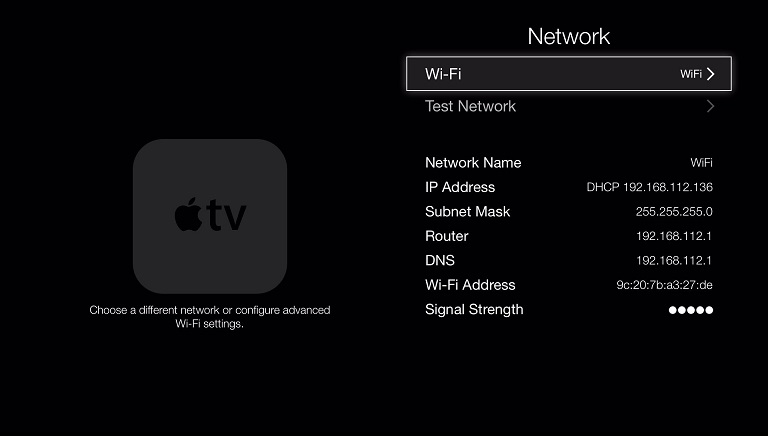
Note: For this tutorial, we have selected Wi-Fi but the steps should be similar if you select Ethernet.
Click on Configure DNS.
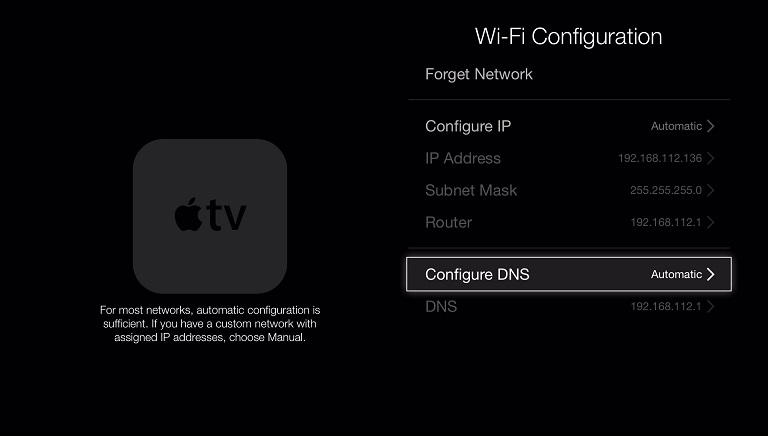
By default, this should be set to Automatic. Change this to Manual.
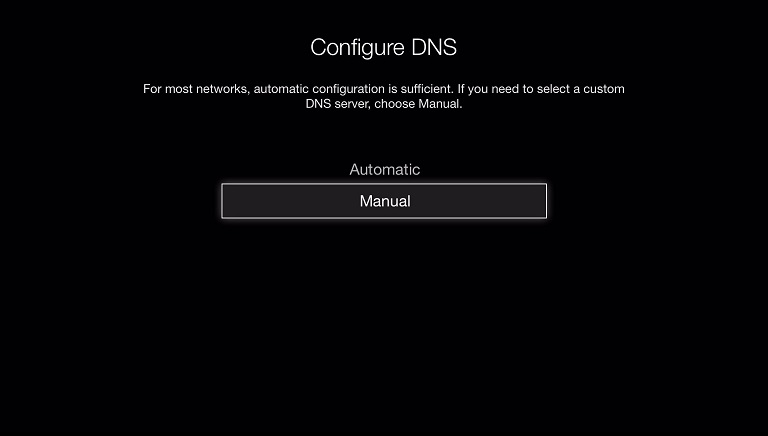
Enter the DNS server addresses that appeared on your browser earlier.
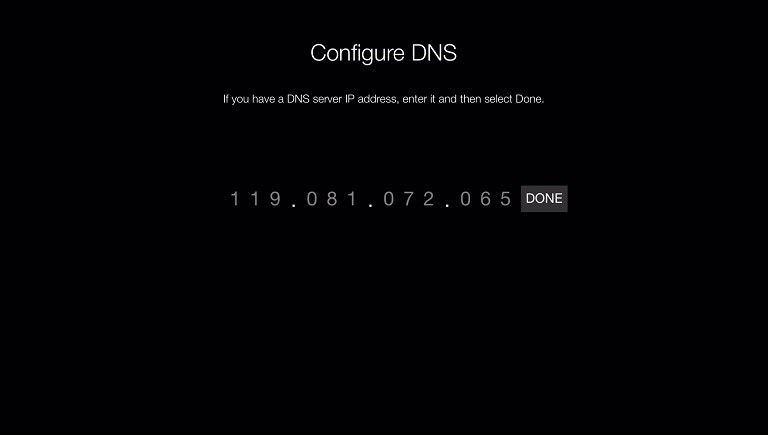
Note: It will only allow you to insert one DNS server address at a time. So only use either one of the two DNS server addresses earlier.
Click Done.
Step 3: MyTelly IP Registration on Network (Completion)
Enter the MyTelly Setup page on our website again.
Scroll down and click on Register This Address.
Note: This will register your IP address and also test your DNS setup and indicate whether you have changed the DNS settings correctly.
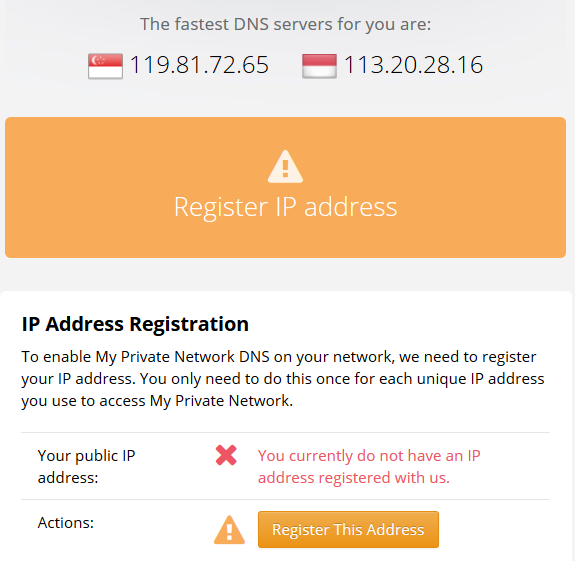
Please note that if you only changed the DNS settings on your Apple TV 3 and not on your computer / other device, the authentication page will return the following error:
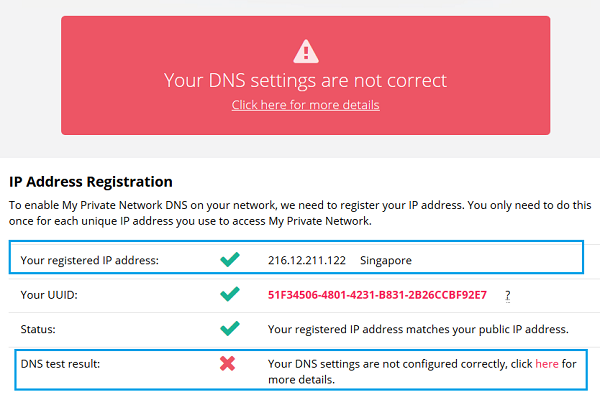
Please do not worry about this message as our servers have already registered your IP address as per the screenshot above.
To learn more of the MyTelly errors, please refer to our article here: MyTelly errors – Your DNS setting is not configured correctly.
Note: You will not have to do it again unless your IP address changes. Also, any device on the same network will be able to use the service as long as you’ve set our DNS in their settings.
Now that you have setup and registered your system you can go ahead and access the TV sites that can be accessed with the service!
To access region restricted apps on the Apple TV 3, please refer to our Knowledge Base article below:
How to change Apple TV 3 region
Any Problems?
Unfortunately it doesn’t always go to plan!
If you have any problems or can’t get connected, please email us at [email protected]. We’ll get back to you as soon as possible and try to help.
