This page will guide you through to set up our Smart DNS service, MyTelly on a Humax Freesat.
Step 1: Check the MyTelly settings on website
Login to our website, www.my-private-network.co.uk from your computer browser and you should be redirected to the My Subscription page.
Select the MyTelly tab on the left hand corner of the screen and click on Setup.
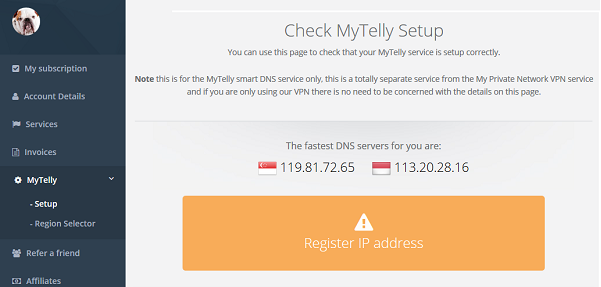
Take note of the fastest DNS servers address that appears on screen.
Step 2: MyTelly IP Registration on Network
Scroll down and click on Register This Address.
Note: This will register your IP address and also test your DNS setup and indicate whether you have changed the DNS settings correctly.
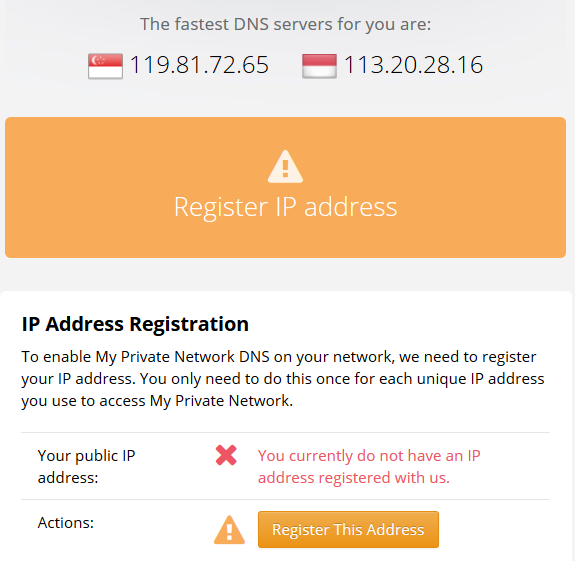
Please note that in this instance, since you are only changing the DNS settings on your Humax Freesat and not on your computer / other device, the authentication page will return the following error:
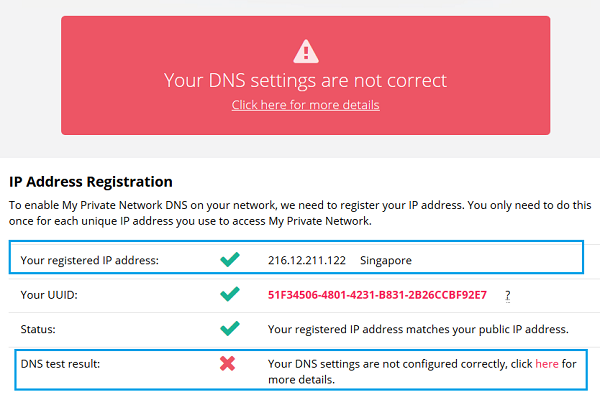
Please do not worry about this message as our servers have already registered your IP address as per the screenshot above.
To learn more of the MyTelly errors, please refer to our article here: MyTelly errors – Your DNS setting is not configured correctly.
Note: You will not have to do it again unless your IP address changes. Also, any device on the same network will be able to use the service as long as you’ve set our DNS in their settings
Step 3: MyTelly Configuration on Humax Freesat
- Press MENU on your Freesat remote control.
- Go to SYSTEM
- Choose NETWORK
- Press CONFIGURE NETWORK
- Choose CONFIGURE IP
- Choose MANUAL
- Navigate down to DNS ADDRESS and enter the DNS server addresses that appeared on your browser earlier. Do not alter any of the other settings.
- Press apply, then reboot the Freesat receiver.
Return to the device home menu and if your IP is already registered and the DNS is set up correctly, you should be able to access the relevant Media Apps that is available for you.
Any Problems?
Unfortunately it doesn’t always go to plan!
If you have any problems or can’t get connected, please email us at [email protected]. We’ll get back to you as soon as possible and try to help.
