This page will guide you through to set up our Smart DNS service, MyTelly on a Mikrotik router.
Step 1: Check the MyTelly settings on website
Login to our website, www.my-private-network.co.uk from your computer browser and you should be redirected to the My Subscription page.
Select the MyTelly tab on the left hand corner of the screen and click on Setup.
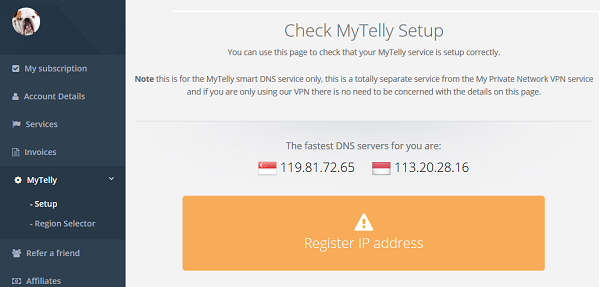
Take note of the fastest DNS servers addresses that appear on screen.
Note: The DNS addresses shown in the picture above are just examples. Please follow the ones displayed on your own screen.
Step 2: MyTelly Configuration on Mikrotik Router
- Login to your Mikrotik router user interface. The default IP address is 192.168.88.1
Note: The default username is admin and there is no password.
The below instructions were done on the browser Webfig interface , the instructions will differ slightly if you are using the Winbox interface but the principal are the same.
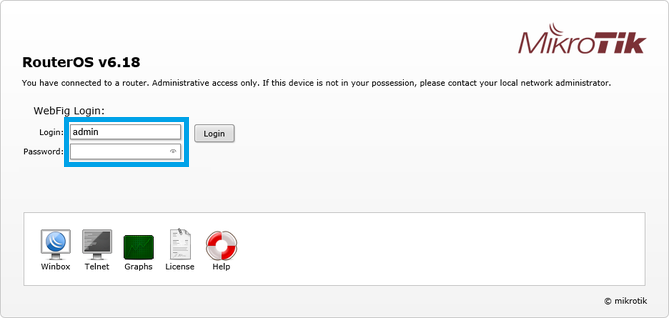
- Next, click on IP at the left bar followed by DNS.
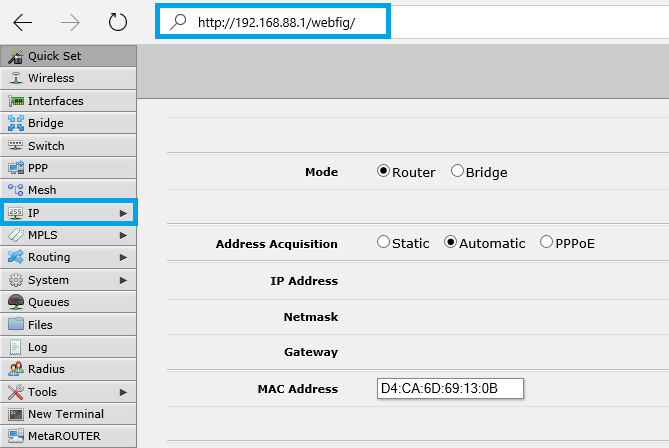
- Click on the arrow beside the Servers option, and enter the first DNS server address that appeared on your browser earlier. Click on the arrow again to enter the second DNS address.
Ensure the option Allow Remote Request is ticked and and click on Apply.
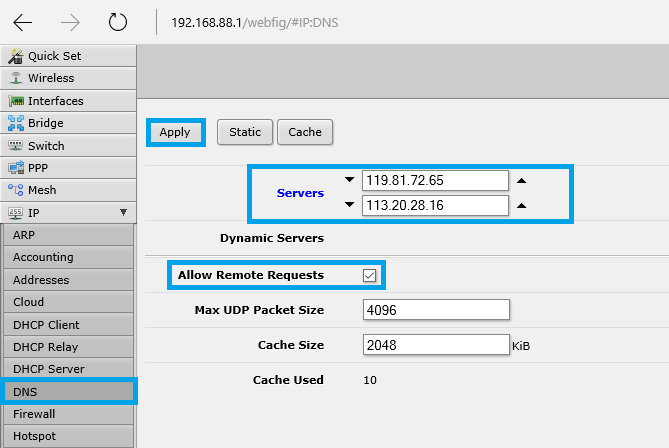
Note: The DNS addresses shown in the picture above are just examples. Please follow the ones displayed on your own screen.
Step 3: MyTelly IP Registration on Network (Completion)
- Scroll down and click on Register This Address. This will register your IP address and also test your DNS setup and indicate whether you have changed the DNS settings correctly.
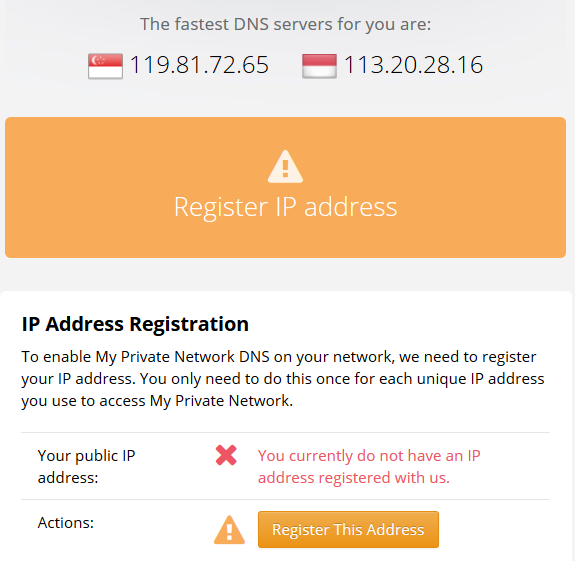
Note: The DNS addresses shown in the picture above are just examples. Please follow the ones displayed on your own screen.
- You will get Your DNS is configured correctly! Enjoy! message on your screen if your DNS has been set successfully in our system.

Note: You will not have to do it again unless your IP address changes. Also, any device on the same network will be able to use the service as long as you’ve set our DNS in their settings.
Now that you have setup and registered your system you can go ahead and access the TV sites that can be accessed with the service!
Any Problems?
Unfortunately it doesn’t always go to plan!
If you have any problems or can’t get connected, please email us at [email protected]. We’ll get back to you as soon as possible and try to help.
