This page will guide you through setting up our Smart DNS service, MyTelly on a Netduma R1 router.
Step 1: Getting Started
Login to our website, www.my-private-network.co.uk from your computer browser and you should be redirected to the My Subscription page.
Select the MyTelly tab on the left hand corner of the screen and click on Setup.
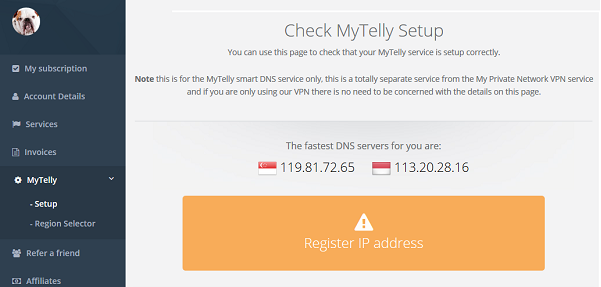
Take note of the fastest DNS servers address that appears on screen.
Step 2: MyTelly Configuration on router
Login to your Netduma router user interface. In this example, our Netduma IP address is 192.168.87.1, the default one should be 192.168.88.1
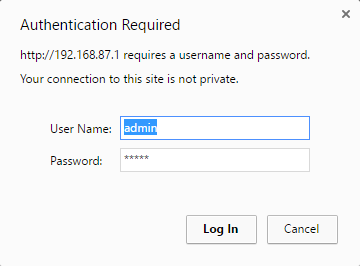
If you are not sure, connect to the router’s network and check your network gateway address following the steps in this link below:
How to find your Default Network Gateway
Once you’ve gained access to the router, please select Settings, followed by LAN.
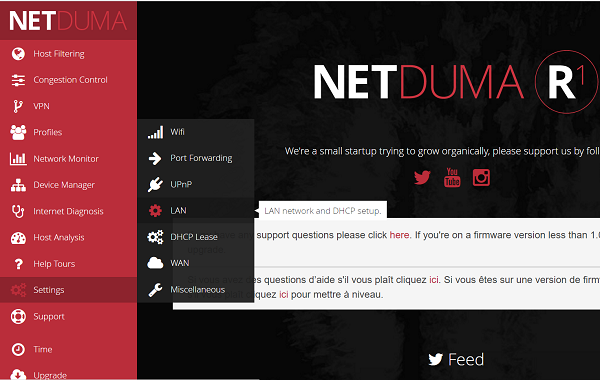
Next, scroll down until you see DNS and Select Disable, which will allow you to change the DNS addresses on your router.
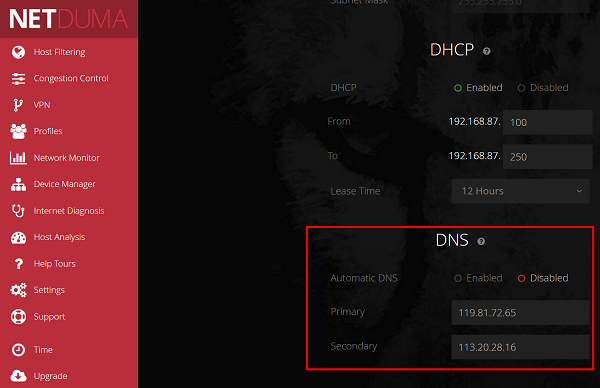
At this point, enter the two DNS servers you see in your browser earlier nto your router, under the columns DNS Primary and DNS Secondary.
Once the DNS addresses have been entered into the router, please scroll down and click on the Apply button.
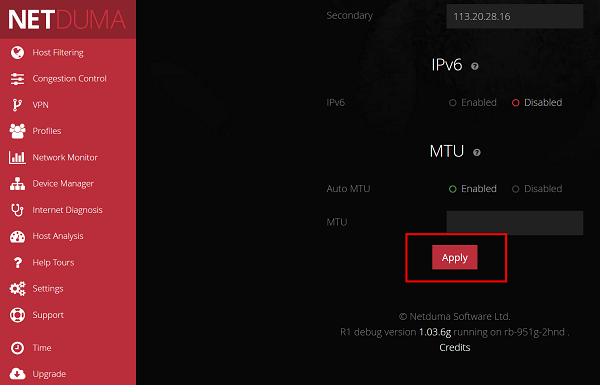
Once you’ve applied the change, the MyDNS service should work right away. We do, however recommend that you reboot your router just to be on the safe side.
To reboot your router, please click on Settings followed by Miscellaneous. You will see the reboot button on the following screen.
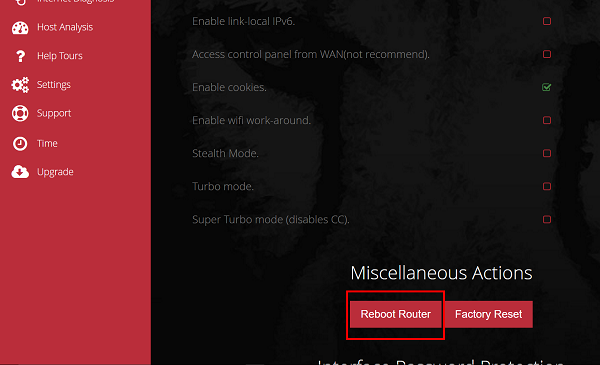
Step 3: MyTelly IP Registration on Network (Completion)
Head back to the MyTelly page, scroll down and click on Register This Address.
This will register your IP address and also test your DNS setup and indicate whether you have changed the DNS settings correctly.
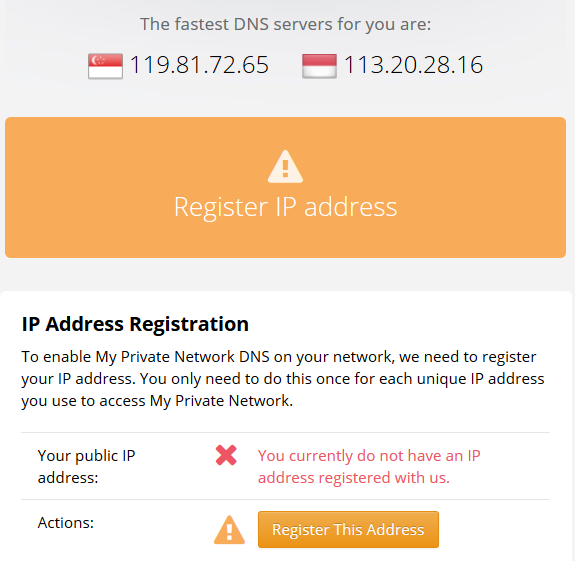
You will get Your DNS is configured correctly! Enjoy! message on your screen if your DNS has been set successfully in our system.
Note: If you get Your DNS is not configured error message, please try again in a few minutes or reboot your router.

Note: you will not have to do it again unless your IP address changes. Also, any device on the same network will be able to use the service since the DNS is already set on the router itself.
Now that you have setup and registered your system you can go ahead and access the TV sites that can be accessed with the service!
Any Problems?
Unfortunately it doesn’t always go to plan!
If you have any problems or can’t get connected, please email us at [email protected]. We’ll get back to you as soon as possible and try to help.
