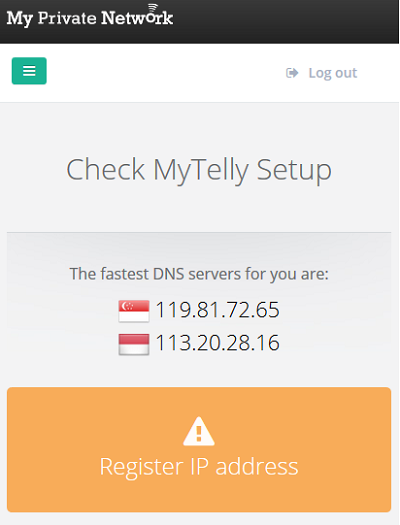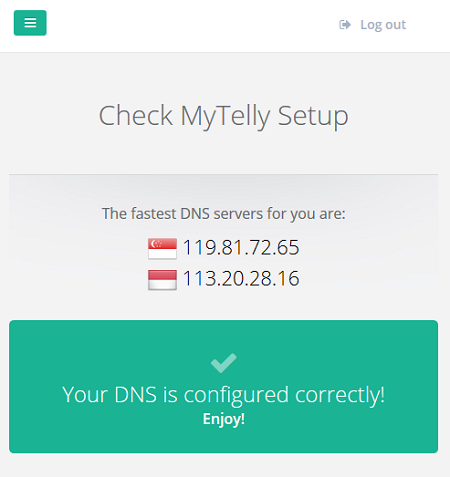This page will guide you through to set up our Smart DNS service, MyTelly on a Sony PS Vita handheld.
Step 1: Check the MyTelly settings on website
Login to our website, www.my-private-network.co.uk from your PS Vita browser and you should be redirected to the My Subscription page.
Select the MyTelly tab on the left hand corner of the screen and click on Setup.
Take note of the fastest DNS servers address that appears on screen.
Step 2: MyTelly Configuration on PS Vita
From the main screen, go to Settings> Network
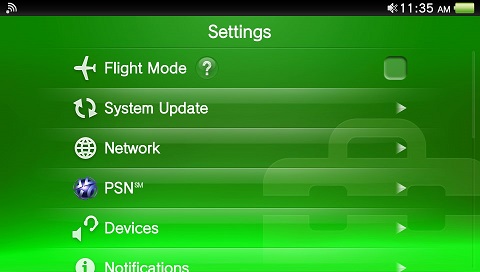
Tap on Wi-Fi Settings
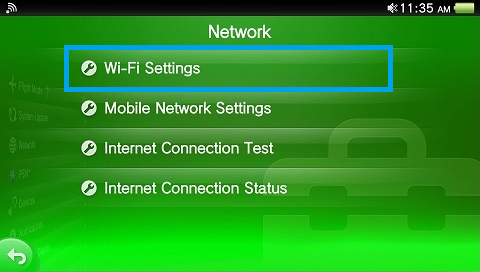
Select and connect to your wireless network.
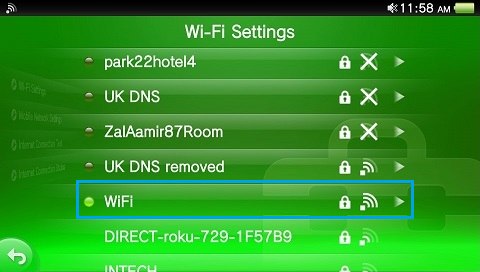
Once the connection has been established, tap on the Access Point you’re connected to and tap on Advanced Settings.
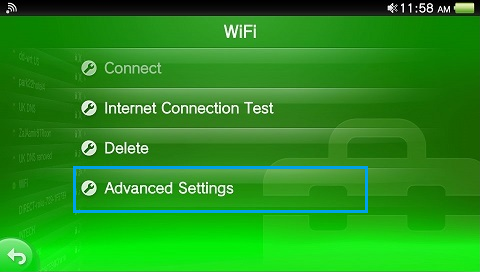
In the following menu, scroll down the list until you see DNS Settings.
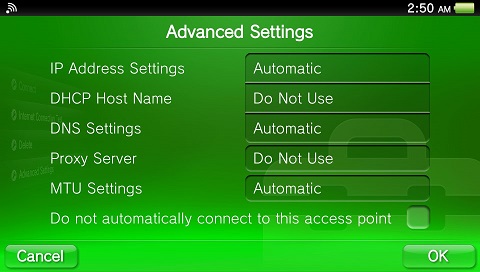
Tap on DNS Settings and select Manual when prompted.
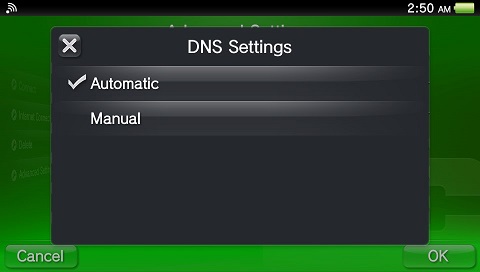
The next screen should return you to Advanced Settings but this time you will be able to change the DNS settings.
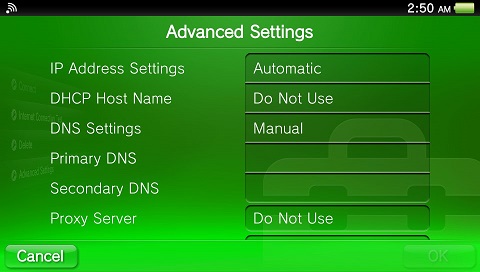
Type in the DNS addresses that appeared on our website earlier and select OK.
Step 3: MyTelly IP Registration on Network (Completion)
Go back to the MyTelly Setup page on our website again and tap on Register This Address.
This will register your IP address and also test your DNS setup and indicate whether you have changed the DNS settings correctly.
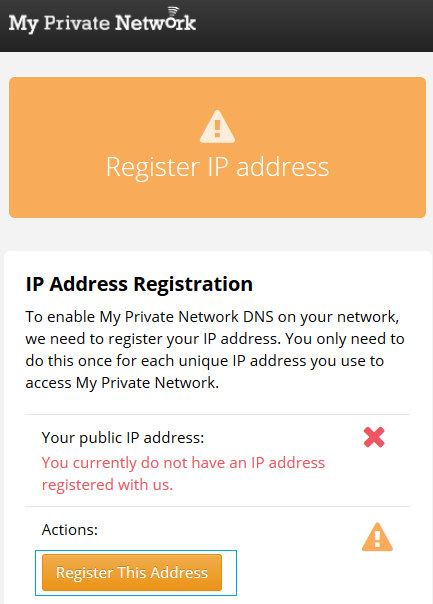
You will get Your DNS is configured correctly! Enjoy! message on your screen if your DNS has been set successfully on your device.
Note: You will not have to do it again unless your IP address changes. Also, any device on the same network will be able to use the service as long as you’ve set our DNS in their settings.
Now that you have set up and registered your system you can go ahead and access the TV sites that our service supports!
Any Problems?
Unfortunately it doesn’t always go to plan!
If you have any problems or can’t get connected, please email us at [email protected]. We’ll get back to you as soon as possible and try to help.