MyTelly is an IPv4 based service, so if it does not seem to be working on your device, it could be that either your ISP is restricting DNS based changes to your network or you may be connecting to the Internet via IPv6.
First of all, please give the instructions below a try to see if the DNS change has been successful and if you’re able to contact our servers:
Click on the Windows icon on the bottom left hand side of your screen.
Scroll down your Apps list to find the Command Prompt under the Windows System folder.
Click on the Command Prompt and enter the following:
nslookup -query=txt which.dns.gnsltd.net
If you receive a response similiar to the one below, you should have no issues with the service:
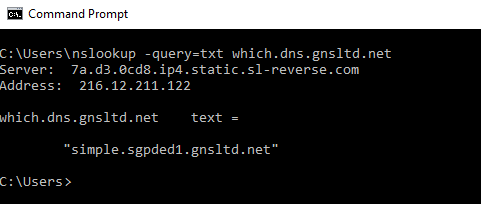
Note: This test was done with our Singapore server, so the Address you receive will most probably be different and not the same as shown in this example.
In this case, it could simply be a browser cache issue.
Please try clearing your cache by following the instructions in the link below:
How to clear your web browser’s cache
If you happen to receive an error or an address that looks similar to the one below, you most probably have IPv6 enabled on your network:
2001:4860:4860::8888
In this case, please visit the link(s) below to disable IPv6 on your network adapter on Windows:
Unfortunately not everything goes according to plan.
If you experience any further difficulties, please don’t hesitate to contact our technical support team at [email protected] and we’ll do our best to assist further.
