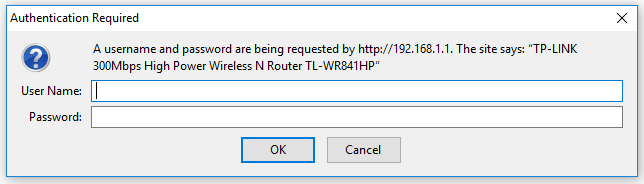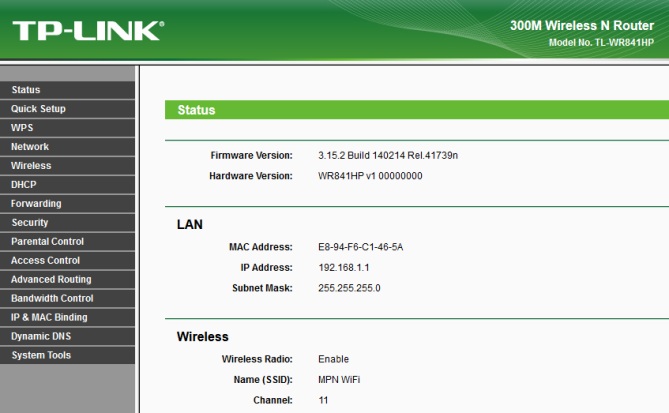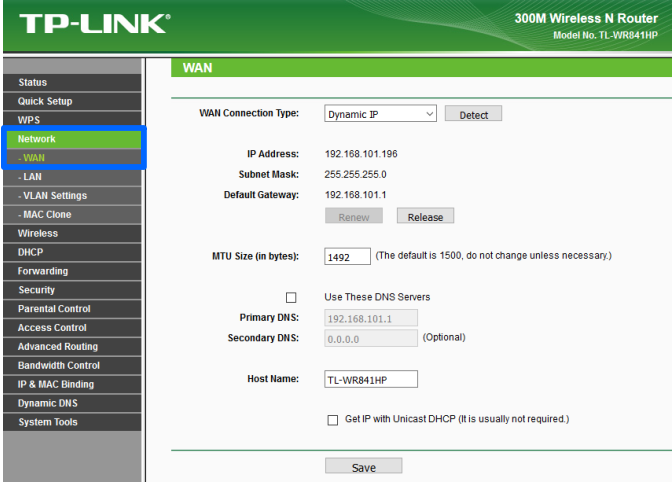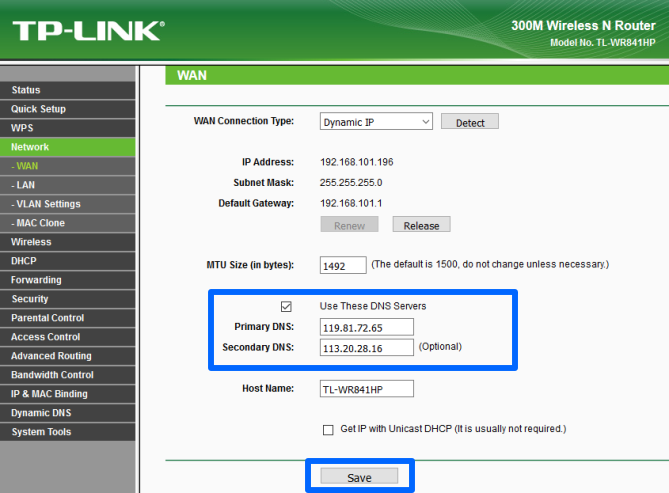This page will guide you through to set up our Smart DNS service, MyTelly on a TP Link router.
Note: While this instructions is written based on TP Link TL-WR841HP router, the principal should be the same for other models / versions of TP Link routers.
Step 1: Check the MyTelly settings on website
Login to our website, www.my-private-network.co.uk from your computer browser and you should be redirected to the My Subscription page.
Select the MyTelly tab on the left hand corner of the screen and click on Setup.
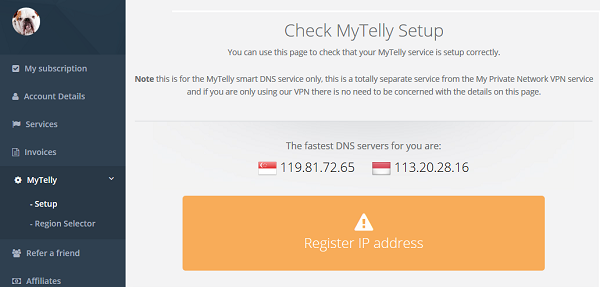
Take note of the fastest DNS servers address that appears on screen.
Step 2: MyTelly Configuration on router
Now open another tab or window in your browser and login to your TP Link router user interface and enter your router’s credentials. The default username and password are both set as admin.
In this example, our TP Link IP address is 192.168.1.1 but it might differ for yours.
If you are not sure, connect to the router’s network and check your network gateway address following the steps in this link below:
How to find your Default Network Gateway
Once you’ve accessed the router configuration page, you should see a similar screen to the one below:
Go to the Network tab and select WAN.
Check the box indicating Use These DNS Servers and enter the DNS server addresses that appeared on your browser earlier into the Primary DNS and Secondary DNS fields.
Please note that some TP-Link routers may automatically refresh the current page often.
If both DNS addresses are entered at the same time, the router may refresh itself and remove them.
As such, we recommend that you enter the first DNS address, Save it, and then enter the second one.
Reboot the router for the changes to take effect.
Step 4: MyTelly IP Registration on Network (Completion)
Scroll down and click on Register This Address. This will register your IP address and also test your DNS setup and indicate whether you have changed the DNS settings correctly.
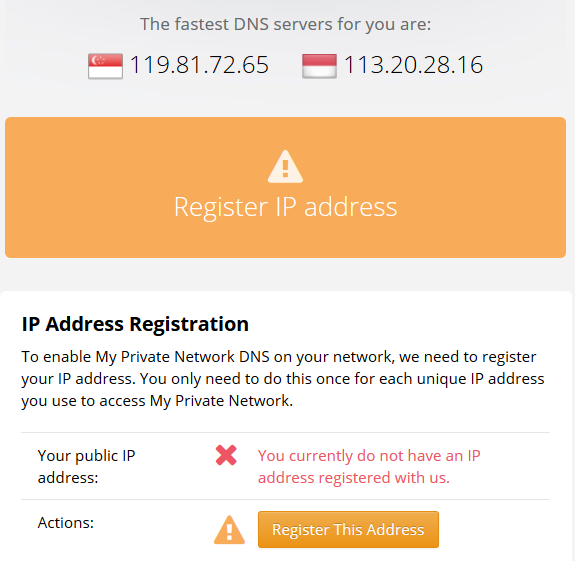
You will get Your DNS is configured correctly! Enjoy! message on your screen if your DNS has been set successfully in our system.

Note: You will not have to do it again unless your IP address changes. Also, any device on the same network will be able to use the service as long as you’ve set our DNS in their settings.
Now that you have setup and registered your system you can go ahead and access the TV sites that can be accessed with the service!
Any Problems?
Unfortunately it doesn’t always go to plan!
If you have any problems or can’t get connected, please email us at [email protected]. We’ll get back to you as soon as possible and try to help.