This page will guide you through to set up our Smart DNS service, MyTelly on a Microsoft Xbox 360 console.
Step 1: Check the MyTelly settings on website
Using another device, preferably a computer, login to our website, www.my-private-network.co.uk using a web browser and you should be redirected to the My Subscription page.
Select the MyTelly tab on the left hand corner of the screen and click on Setup.
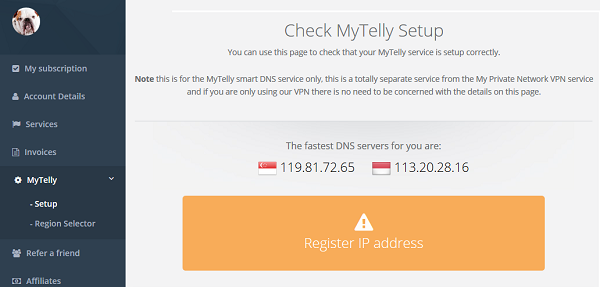
Take note of the fastest DNS servers address that appears on screen.
Step 2: MyTelly Configuration on Xbox 360
Network Setup
From your Xbox 360 homescreen, Scroll to the right until you reach the Settings tab and open System.
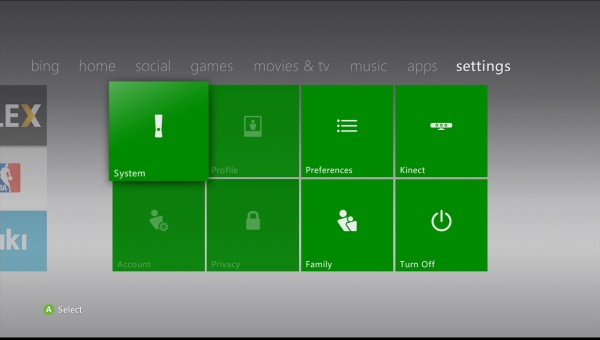
Under System Settings, scroll down to Network Settings.
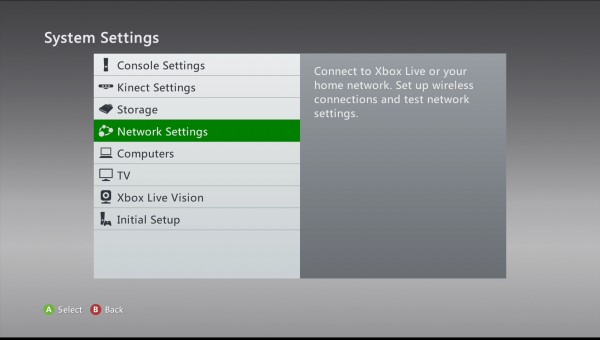
In the next screen, you will see a list of nearby networks in your area. Please select your preferred network.
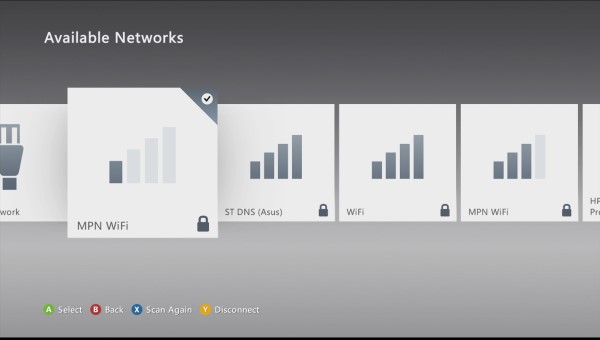
Following your selection, you will be prompted with the menu below:
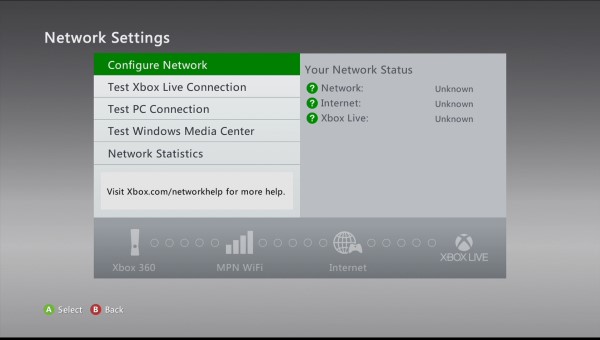
Please select Configure Network.
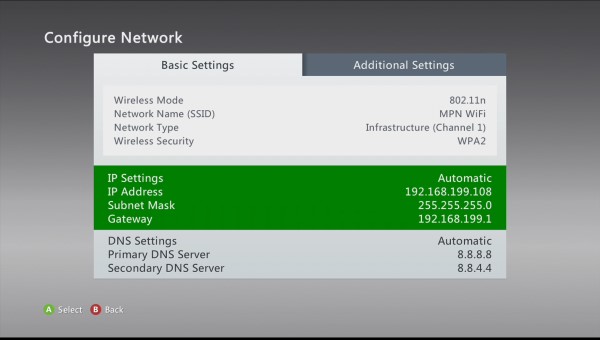
By default, your DNS settings will be set to Automatic.
Please change the DNS settings to Manual by tapping on the A button while highlighting DNS settings and selecting manual in the next menu as shown below:.
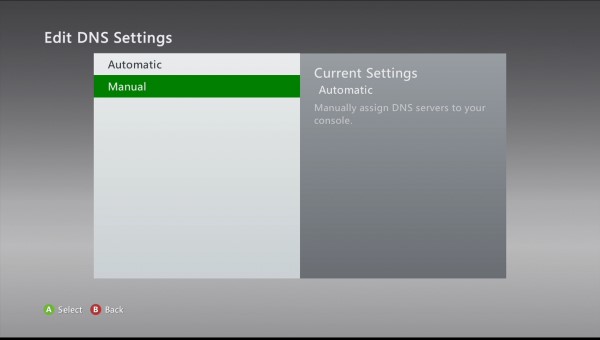
In the next menu, change the Primary DNS Server and Secondary DNS Server as shown in the pictures below:

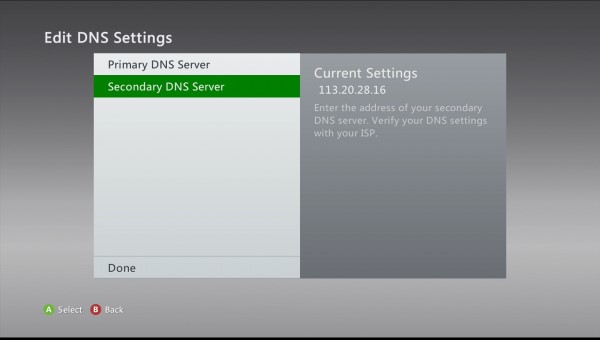
Note: The DNS addresses we entered in the images above may differ from the ones you see in your browser earlier from the MyTelly Setup page..
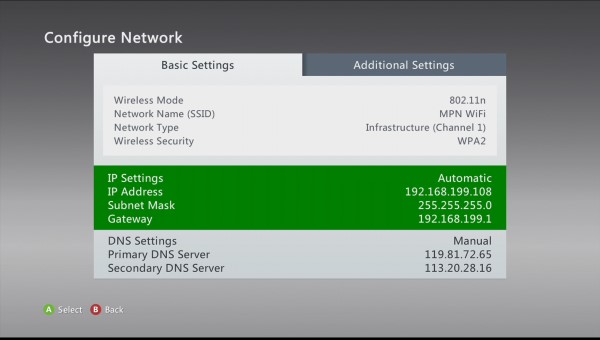
Once the DNS change has been saved, please go back to your Xbox 360 dashboard.
Step 3: MyTelly IP Registration on Network (Completion)
Head back to the MyTelly – Setup page on the web browser of your computer / other device.
Scroll down and click on Register This Address.
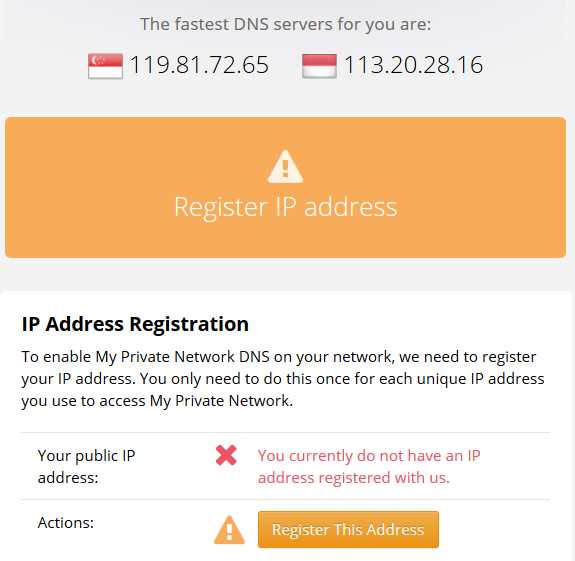
This will register your IP address and also test your DNS setup and indicate whether you have changed the DNS settings correctly.
Please note that if you only changed the DNS settings on your Xbox 360 console and not on your computer / other device, the authentication page will return the following error:
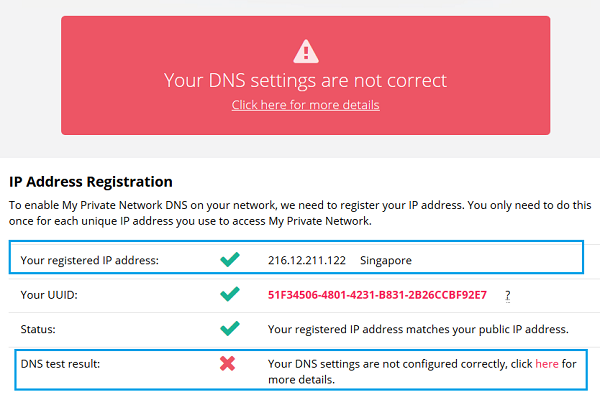
Please do not worry about this message as our servers have already registered your IP address as per the screenshot above.
Note: You will not have to do it again unless your IP address changes. Also, any device on the same network will be able to use the service as long as you’ve set our DNS in their settings.
To learn more of the MyTelly errors, please refer to our article here: MyTelly errors – Your DNS setting is not configured correctly.
Now that you have set up your console and registered your network connection, you can go ahead and access the supported TV sites with the service!
Any Problems?
Unfortunately it doesn’t always go to plan!
If you have any problems or can’t get connected, please email us at [email protected]. We’ll get back to you as soon as possible and try to help.
