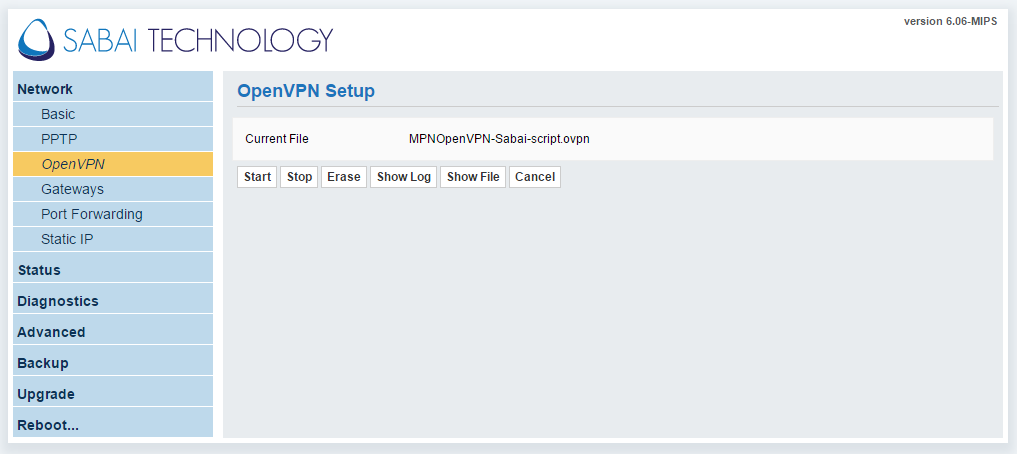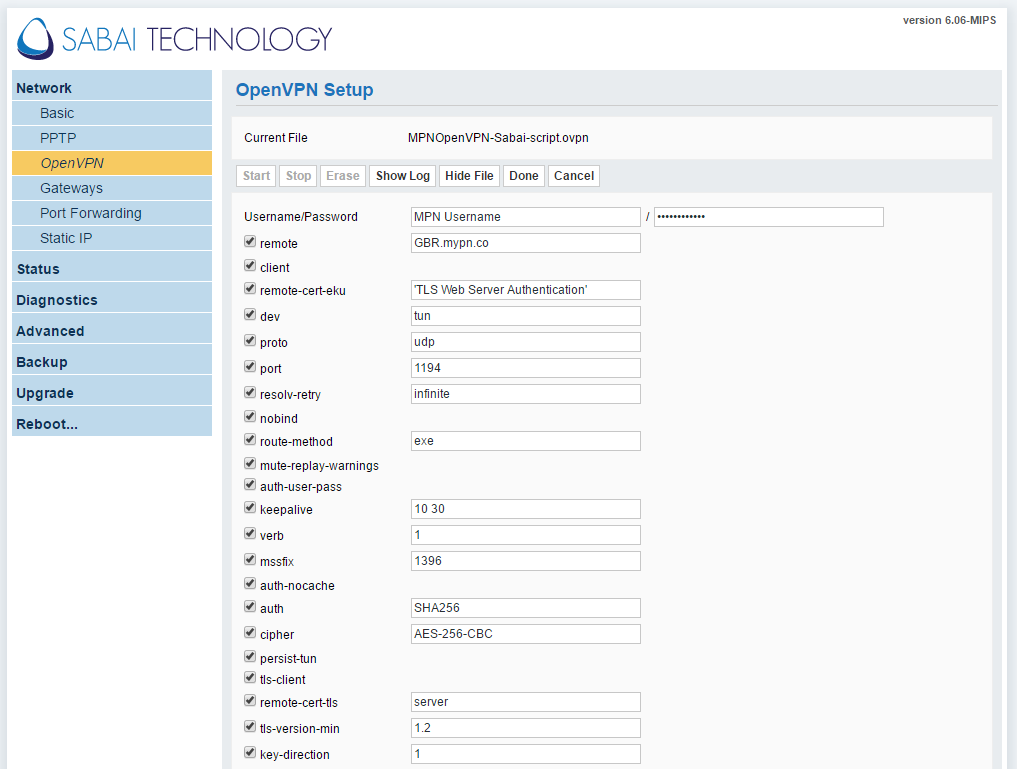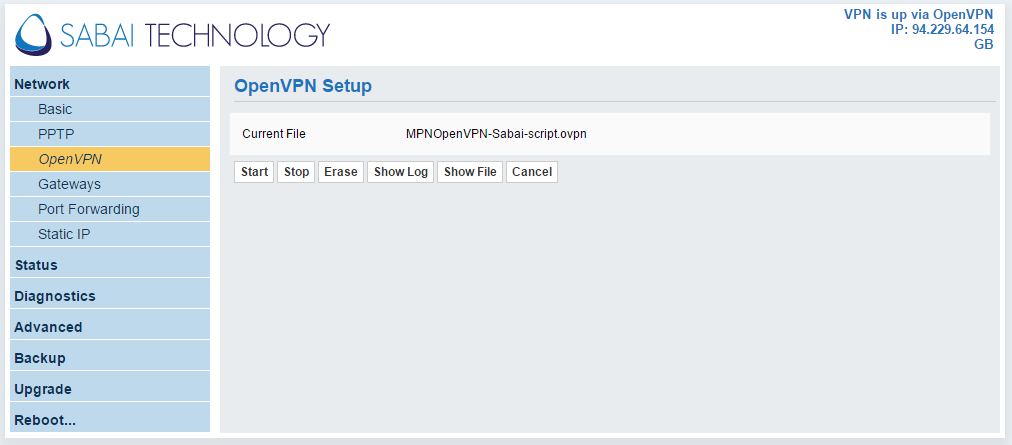The instruction below is done on a Sabai router version 6.06.
Note: Before proceeding with the steps below, please ensure that you are able to connect to the Internet via the router, and have access to the router’s setup page.
1) Download the Sabai OpenVPN script from the link below:
2) Click on Network > OpenVPN.
3) Click on Choose File, and select the sabai openvpn script that you’ve downloaded earlier.
4) Click on Show File > Edit
Username/Password : Enter your registered My Private Network Username and Password
Remote: GBR.mypn.co
Which Countries Can I Connect To?
5) Leave every other fields and settings as it is and click Done
6) Click on Start to start connecting to our VPN servers.
To confirm if you are indeed connected and getting our VPN IP address, open your browser and head on to My Private Network IP Info page to check your IP address.
The router setup page will also indicate the IP address that you’ve got on the top right corner.
Any Problems?
Kindly give this a try and if you’re unable to connect, please click on Show Log and let us know the contents of the log files by contacting our technical support team at [email protected] and we’ll do our best to assist you further.