If you have set any custom DNS on your Chromebook (Chrome OS) such as our MyTelly Smart DNS addresses and wish to remove them, please follow the steps below:
1) Click where your account picture appears to expand the status area.
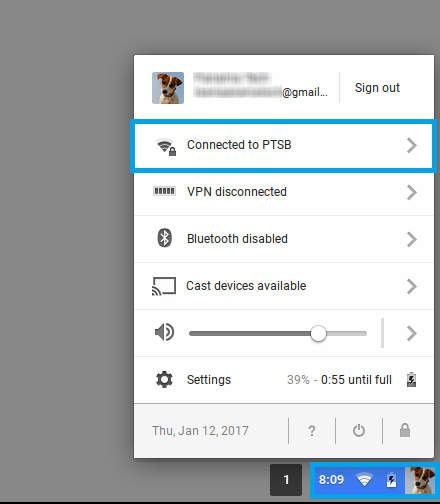
2) Select your active network name and click on Settings.
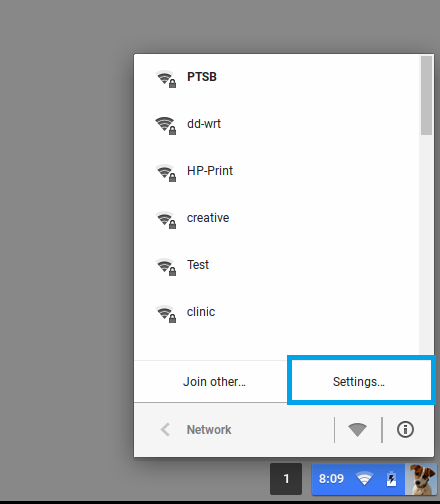
3) On the Settings page, in the Internet connection section, click on the network drop down menu and select your active network.
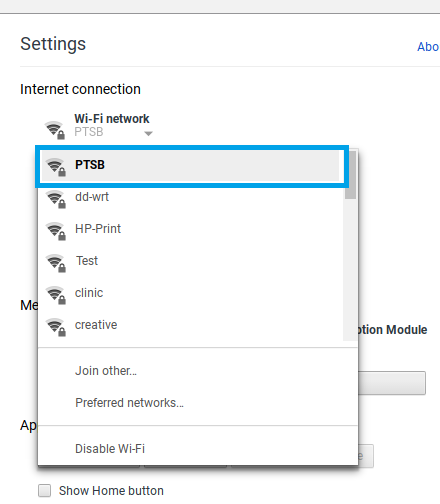
4) Navigate to the Network tab.
Under the servers section, select Automatic name servers or Google name servers.
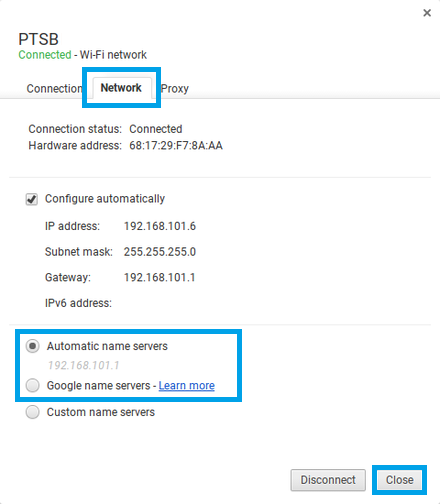
5) Click Close to save changes.
Any Problems?
Unfortunately it doesn’t always go to plan!
If you have any problems or need further assistance, please email us at [email protected]. We’ll get back to you as soon as possible and try to help.
