If you have any issues with our service or have any specific issues on our app that you’d like to bring to our attention, you can send screenshots directly within the app by following the steps below:
1. Tap on the top left hand side of the app to open the side bar as shown below:
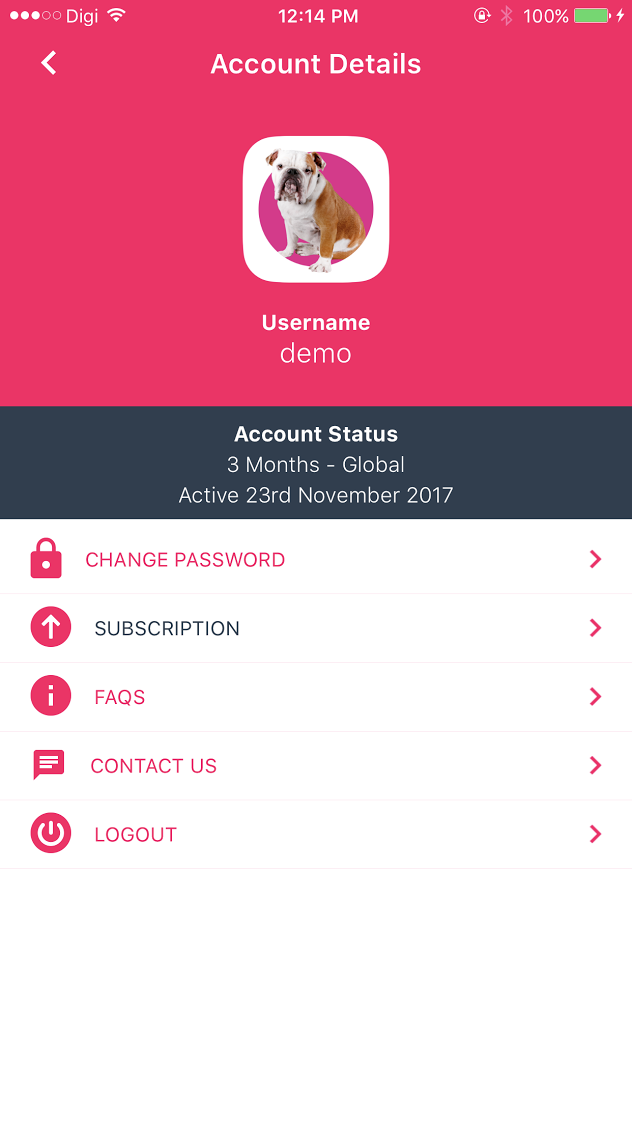
2. Tap on Contact Us to open the following menu:
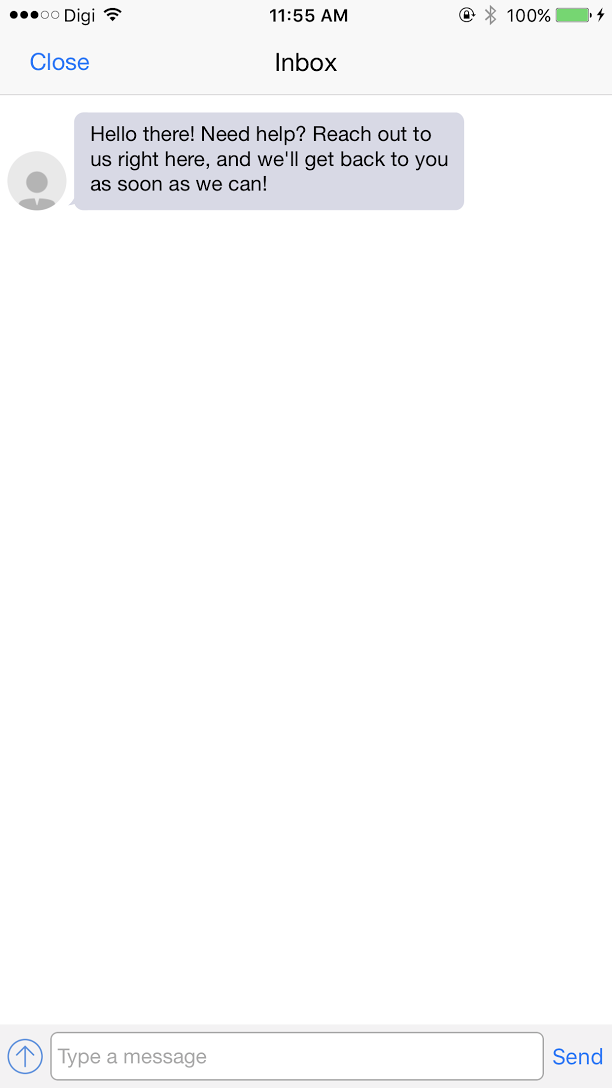
3. Tap on the Up arrow shown at the bottom left hand side of the screen, and then tap on Select Existing Image:
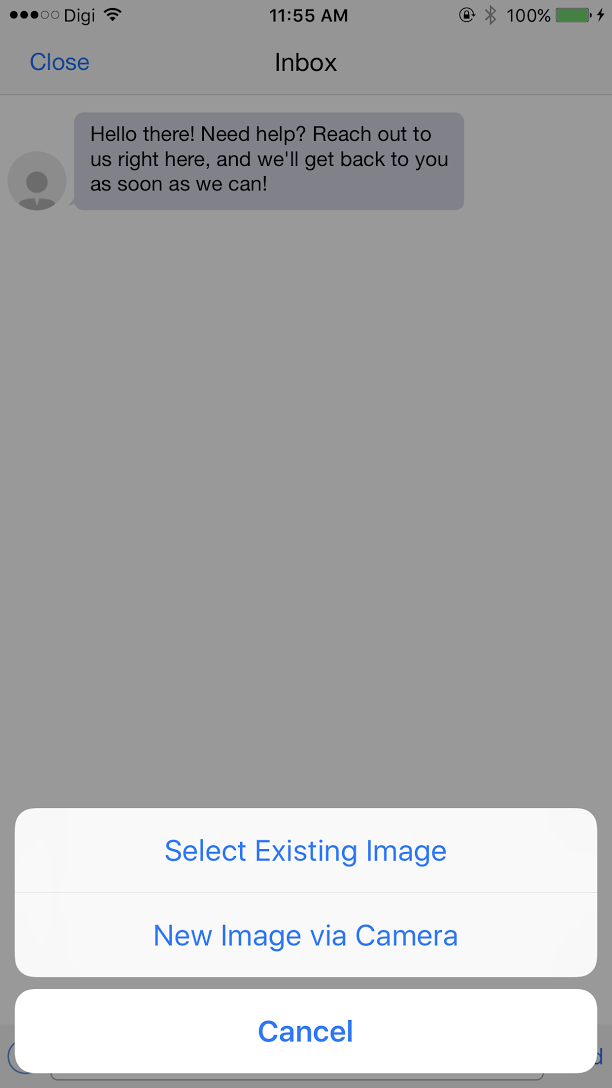
4. If this is the first time you’re accessing your Photos via our app, you’ll be greeted with the pop up below:
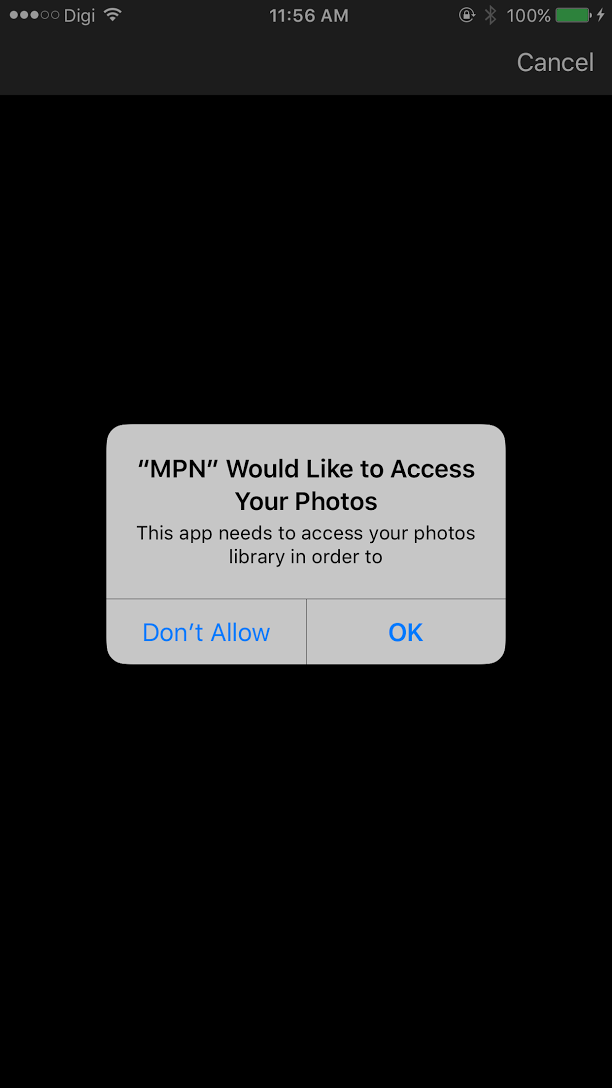
Please tap on OK to confirm that you’re giving our app access to your Photos.
Once the Photos app appears, please select the screenshots you’d like to send to us.
Any Problems?
Unfortunately it doesn’t always go to plan!
If you have any problems or can’t get connected, please email us at [email protected]. We’ll get back to you as soon as possible and try to help.
