Check that your version DD-WRT supports OpenVPN
The first thing you need to do is to ensure that you have the VPN version of DD-WRT loaded and working on your router.
You can check this by clicking on the Services tab and then VPN, it should show you options for OpenVPN setup as per the screenshot below.
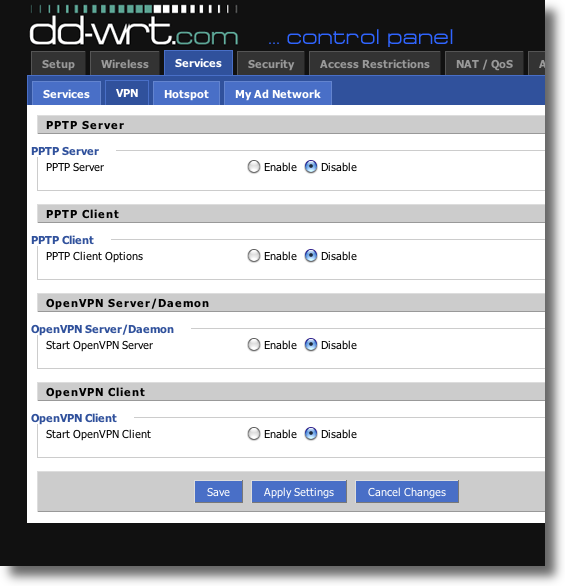
If it does not, you do not have the VPN version loaded. Please either load the VPN version or contact us for further guidance.
Although you can setup OpenVPN using the web interface, this is not compatible with our service, so you need to actually upload the connection script as shown below.
Next, go to Administration > Command and enter the line below into the Command shell.
openvpn --version
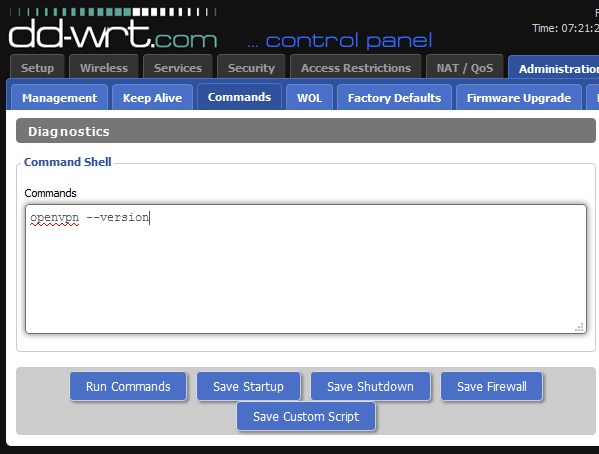
Click on Run Command
The output will list the OpenVPN version that is currently installed on your router.
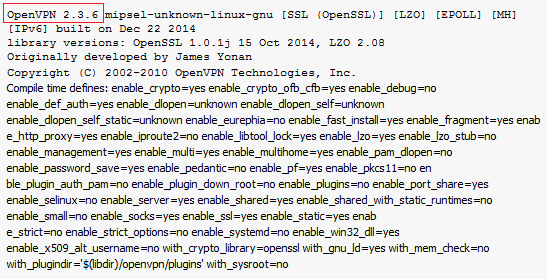
Take note of the version as the connection script to be downloaded later will differ based on the version that you have installed.
Check that the router is working normally
Before you configure the OpenVPN client on your DD-WRT router, make sure it is working correctly and can connect to the internet as per normal.
You will presumably have the WAN or Internet port of the DD-WRT connected to the LAN or Local port of your primary router. You might want to configure the wireless network of the DD-WRT to be something with UK in the name so you can easily tell the difference between both routers, but all of that is up to you.
