Taking a screenshot on your Android device (4.0 and above) can be easily accomplished by just holding a couple of buttons at the same time.
While the steps are mostly the same across all Android devices, some brands (HTC, Samsung) require a different set of buttons.
Taking Screenshot
First of all, navigate to the menu you wish to take the screenshot. This could be the homescreen, the settings screen, or the VPN App screen.
——————————————————————————————————–
On most Android devices including Nexus and Kindle Fire, use this combination:
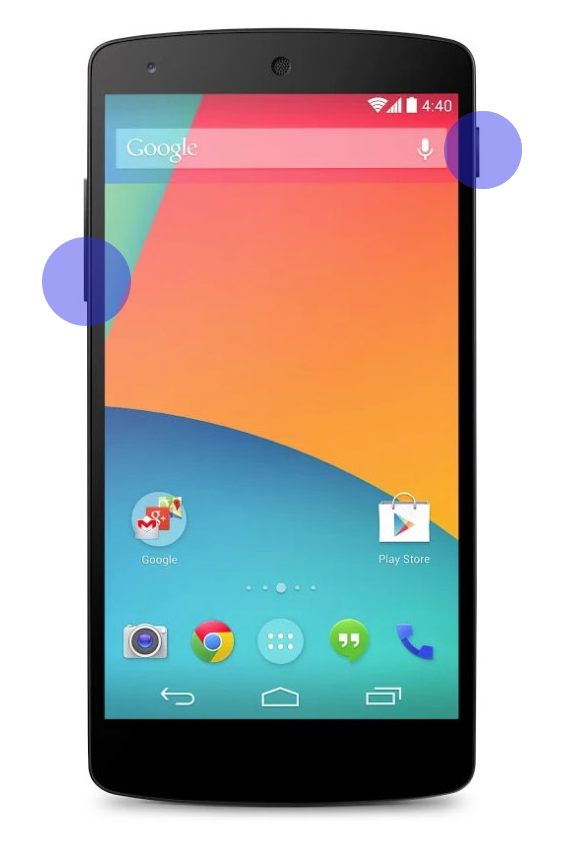
– Press and Hold the Power and Volume Down buttons at the same time.
——————————————————————————————————–
On Samsung devices i.e. Galaxy S3, S4, S5, Note etc. use this combination:
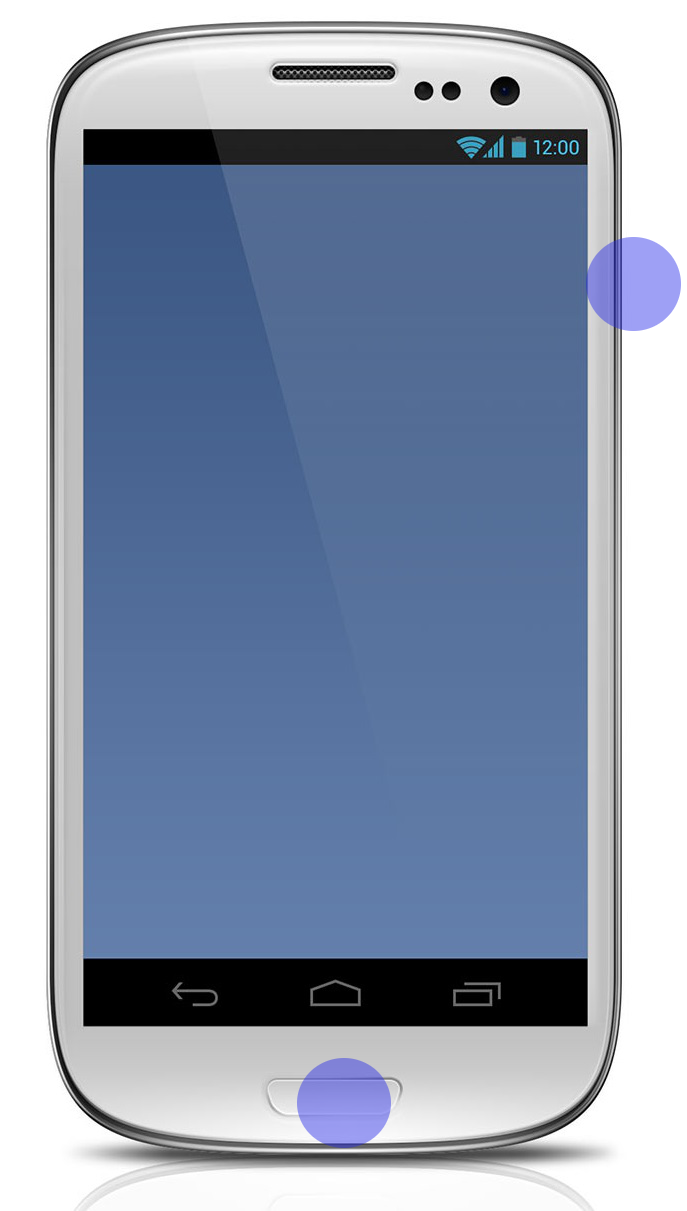
– Press and Hold the Power and Home buttons at the same time.
——————————————————————————————————–
If done correctly, you will see a brief white flash followed by a camera shutter sound on your device.
The screenshots will now be in your phone default Gallery / Photo folder.
Having Problems?
If you have any problems, please email us at [email protected] , and try to include any errors and a full description of the fault.
