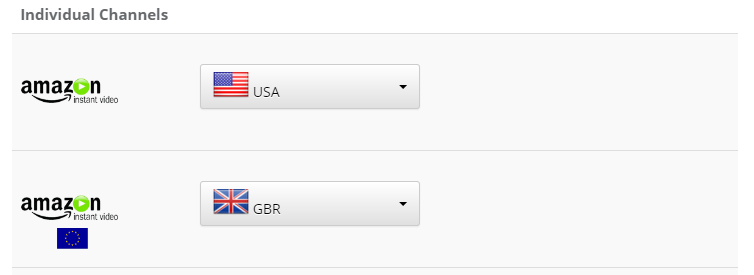Welcome to My Private Network
We provide VPN services with servers in over 44 countries to protect your security and privacy, and allow you to bypass geographic restrictions.
Read more about how our VPN works here.
This page will guide you through using your Amazon Prime membership in a different region via our MyTelly Smart DNS service.
Don’t Have a VPN yet? Give our Free Trial a go by clicking the button below for 3 full days of unlimited access to both our VPN and MyTelly services.
*3 DAY FREE TRIAL – NO CREDIT CARD REQUIRED
To get your Amazon Prime membership working in different regions using MyTelly, follow the steps below.
Step 1: Get Started

Presumably due to regional restrictions as well as many other legal matters, Amazon has split their Prime membership into different regions. The most well known Amazon Prime membership is Amazon.com, however Amazon UK, among other Amazon regions have their own Prime membership as well.
Whilst the meat and potatoes (free shipping, free kindle books, etc.) of your Prime membership do not carry over between regions, we’ve found a neat trick you could try using our service. If you connect to our MyTelly service and login to Amazon UK while subscribed to an Amazon Prime USA membership, the UK Amazon Prime videos play without any issue.
Note: However just to be clear, you will not receive any other Prime benefits. Even Prime music in the UK will not work with your Amazon Prime USA membership. It seems that only Amazon Prime Video is able to work fine with a Prime membership originating from a different region.
Step 2: MyTelly Region Selector
(The instructions below are working at the time of this post, however we cannot guarantee that it’ll always work moving forward. We’ll do our best to keep the instructions contained in this post updated, but if you experience any issues, please don’t hesitate to contact us for assistance.)
Before jumping into Amazon UK to try their selection of Prime videos, you’ll need to change the Amazon region from the MyTelly Region Selector.
Visit your Region Selector in the link below and ensure that you have selected Amazon UK in the European section of the Amazon region selector:
You will see the region selector as shown in the image below:
Step 3: Login To Amazon Prime
Once you have confirmed that your region selector is the same as the one shown above, please visit Amazon.co.uk and login with your Amazon USA account credentials.
Note: If you’ve just changed it to the correct region, do allow up to 5 minutes for the changes to take affect.
After logging in, you will see a notification on the top left asking you to “Try Prime”. Please disregard this notice and proceed to Amazon Prime Video.
Congratulations! You’ve successfully logged into another Amazon region for Prime! Feel free to browse the entire catalog of Amazon’s UK Prime Video.
Using A Different Device?
If you’d like to try this on a different device, we can confirm that this also works on tablets and smartphones. As long as you have the Amazon Prime Video app installed, you’ll also be able to use it on there once you’ve changed the region on your MyTelly Region Selector.
We’ve included some links below for the Amazon Prime Video apps on iOS and Android. Please feel free to download them from the links below and binge away!
Amazon UK
- iOS: https://itunes.apple.com/gb/app/amazon-prime-video-uk/id454468674?mt=8
- Android: https://play.google.com/store/apps/details?id=com.amazon.avod.thirdpartyclient&hl=en
Amazon USA
- iOS: https://itunes.apple.com/us/app/amazon-prime-video/id545519333?mt=8
- Android: https://play.google.com/store/apps/details?id=com.amazon.avod.thirdpartyclient&hl=en
Note: While Amazon Video UK and USA works via the same app on Android devices, you will need 2 separate apps for Amazon Video on iOS (iPad, iPhone, iPod Touch).
Any Problems?
Unfortunately it doesn’t always go to plan!
If you have any problems or need further assistance, please email us at [email protected]. We’ll get back to you as soon as possible and try to help.