Welcome to My Private Network
We provide VPN services with servers in over 44 countries to protect your security and privacy, and allow you to bypass geographic restrictions.
Read more about how our VPN works here.
This page will guide you through clearing the cache for the Chrome browser on your Android device. You might want to do this if you’re experiencing intermittent issues with your Android’s Chrome browser.
However, if you’re looking to clear the cache on your Android’s built-in browser or a different device instead, kindly refer to one of our guides below instead.
Don’t Have a VPN yet? Give our Free Trial a go by clicking the button below for 3 full days of unlimited access to both our VPN and MyTelly services.
*3 DAY FREE TRIAL – NO CREDIT CARD REQUIRED
To clear the cache on your Android’s Chrome browser, follow the steps below.
(These instructions are made using a Google Nexus 7 running Android 4.4 (KitKat) where the default browser is Google Chrome, but the basic principals should be similar for most Android systems.)
Update: Instructions has been verified to work on Android 5.x (Lollipop) and 6.x (Marshmallow).
Step 1: Get Started
Open your Chrome browser and tap on the Menu button (hamburger icon) at the top right corner.
Then, tap on Settings.
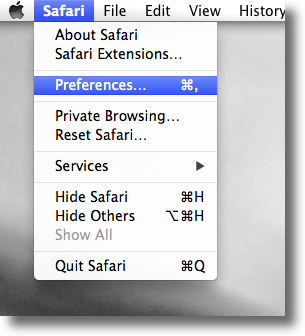
Your Android browser settings menu should now be displayed.
Step 2: Clearing Cache
Select the option labelled Privacy.
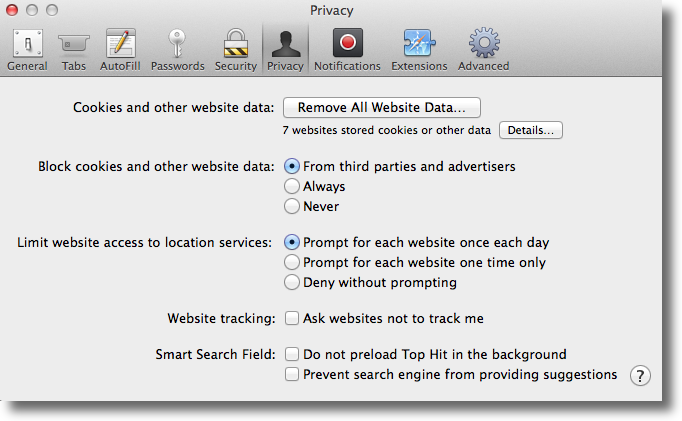
Then, tap on Clear Browsing Data.
Note: On newer versions of Android, the option will be at the available at the bottom of the Privacy page.
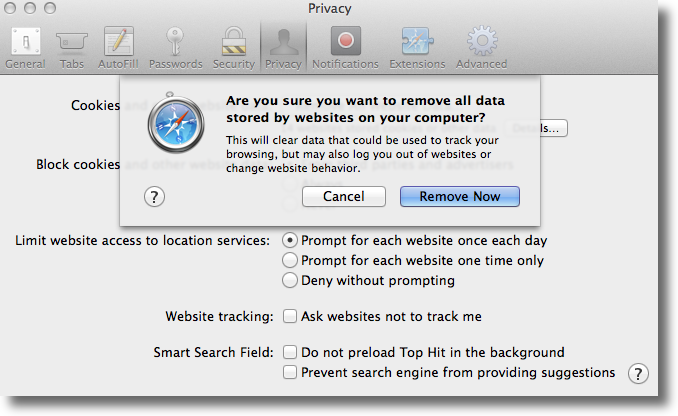
A pop up message will appear to confirm your choice.
Tick the appropriate boxes and tap on Clear to proceed.
Note: We recommend just clearing the browsing history, the cache, cookies, and site data. You do not have to clear saved passwords or autofill data.
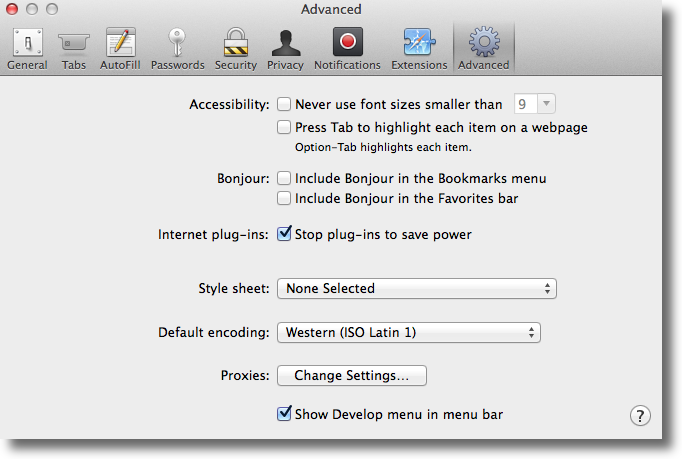
Step 3: Cache Cleared
Congratulations! You’ve now successfully cleared all cache and cookies from the Chrome browser on your Android device!
Any Problems?
Unfortunately it doesn’t always go to plan!
If you have any problems or need further assistance, please email us at [email protected]. We’ll get back to you as soon as possible and try to help.


