In light of the changes Apple has made to their iTunes account registration process, the instructions listed below are no longer relevant.
Please follow the instructions in the link below to change your current iOS store region and download geographically restricted apps:
How To Change App Store iTunes Account Region
Please follow the instructions below and you should be able to download region restricted apps such as BBC iPlayer, Hulu Plus etc on your iOS device.
Note: We used an iPad Mini 2 with iOS 8 to create these instructions, but it should be the same for all devices running on iOS.
iPad App Store
From the main screen, click on App Store.
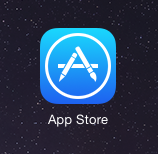
Your App Store should now be displayed.
Changing your account’s country or region
Scroll down to the end of the App Store menu and please ensure that the Featured tab is selected.
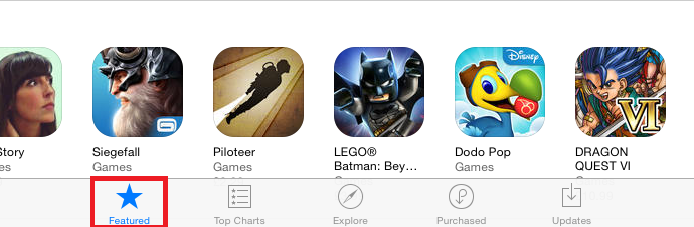
When Featured is selected, please Scroll down until you see Apple ID: (your email) and click on it.
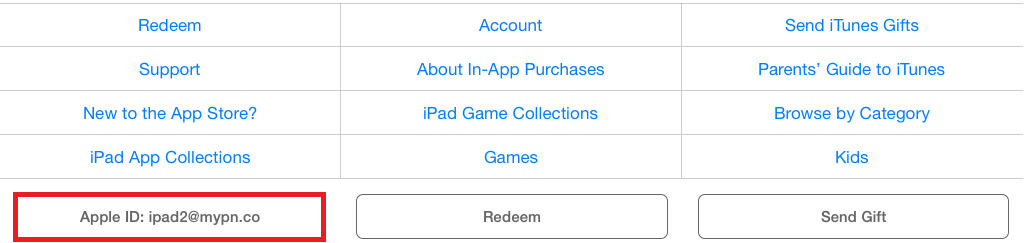
Select View Apple ID.
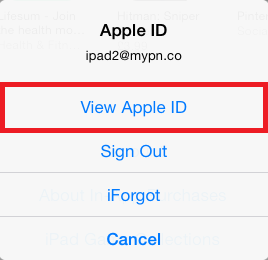
You might be prompted to sign in to your iTunes Store, if so, please key in your password and click on OK.
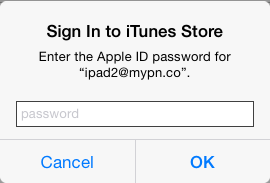
Once that’s done, please click on Change Country or Region.
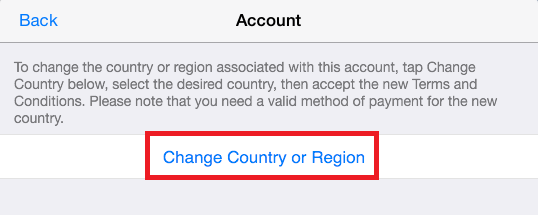
Please select the country or region you would like to switch to from the Country or Region selection menu. In this case, we’re switching from US to UK.
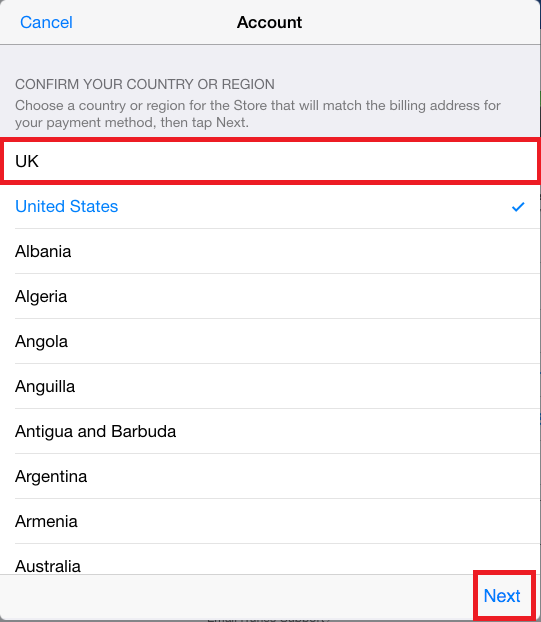
Once you’ve chosen the country you would like to switch to, click on Next.
Kindly read through the agreement outlined and then click on Agree
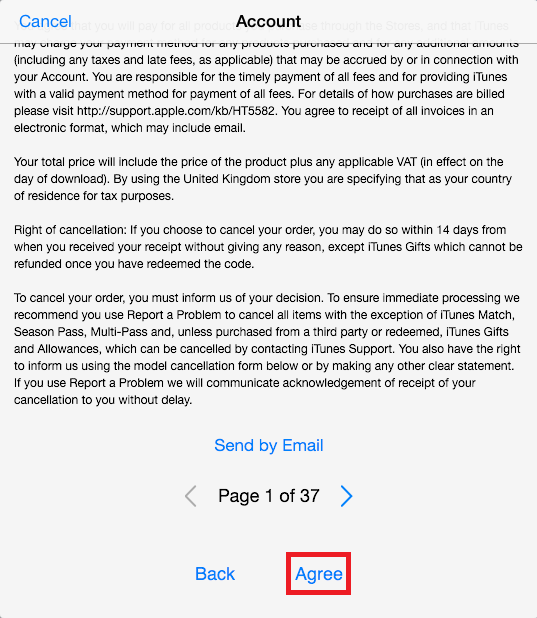
Should you see a pop up, click on Agree to continue.
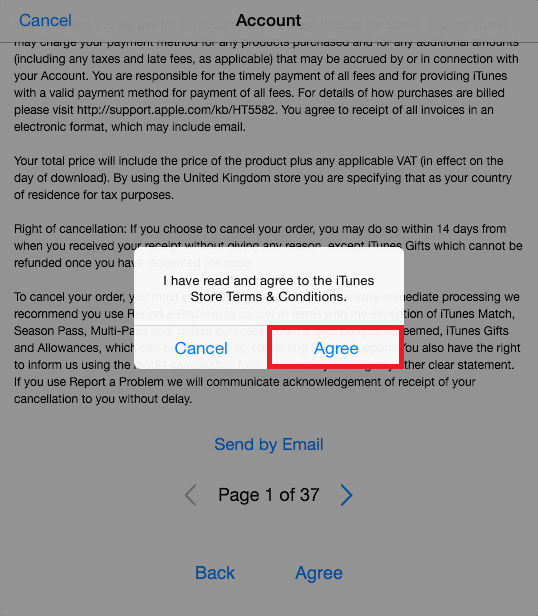
Entering your billing information
If you have a credit card you’d like to use in the App Store, please enter the details in the follow screen. Otherwise, if you don’t have or don’t use a credit card, simply select None.
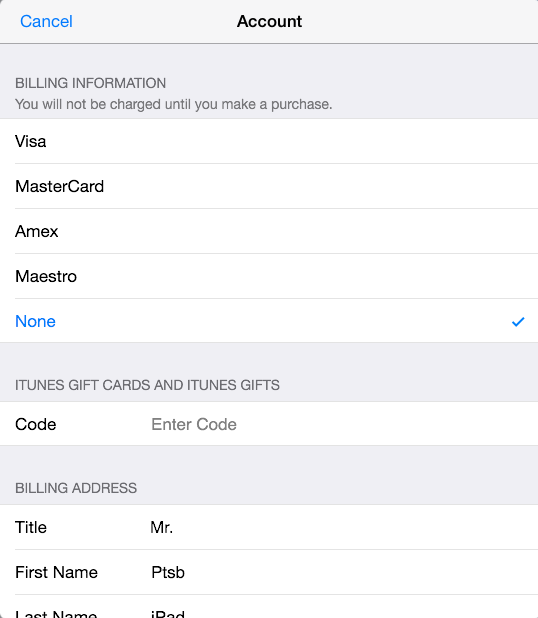
Fill in your billing address details here, even if you’ve selected None for credit card and please ensure that you’ve entered a postcode corresponding to the country that you’ve chosen.
In this case, we’ve used BH166FH which is one of the postcodes in the UK.

After making sure the details entered is correct, click on Next.
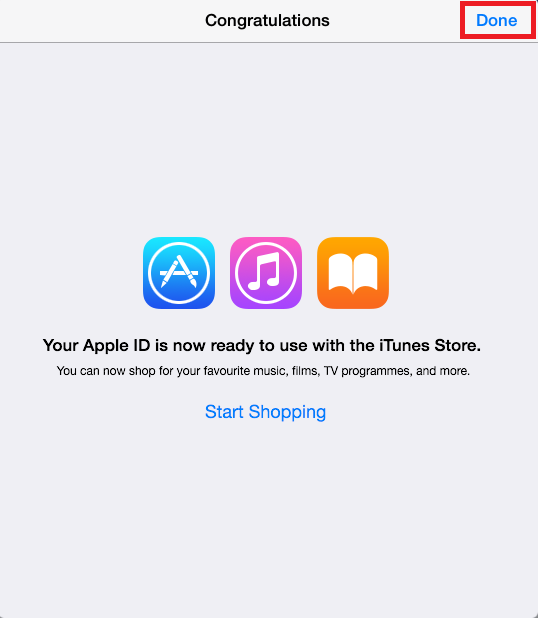
Click on Done.
Your App Store account will now be set to UK and you should be able to search and download UK restricted apps such as BBC iPlayer or ITV.
Note: The instructions is for changing to the UK iTunes / App Store, but it should work for the US one as well, and you will need to ensure the postcode used is the correct one according to the State that you’ve chosen.
Any problems?
Unfortunately it doesn’t always go to plan!
If you have any problems or can’t get connected, please email us at [email protected]. We’ll get back to you as soon as possible and try to help.
