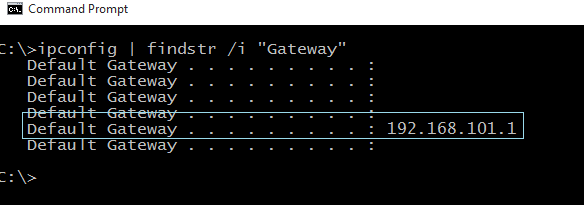To find out your default network gateway address (router IP address) from a Windows based computer, please refer to the steps below:
Launching the Command Prompt application
Windows 8 / Windows 10
—————————–
1. Press Win+X on your Keyboard to open the WinX Menu
2. Select Command Prompt
* Alternatively, you can just type in CMD in the Cortana Search box in Windows 10.
3. If you get User Account control warning, choose Yes.
Windows 7
————-
1. Click the Start button.
2. Type in CMD in the start menu search box
3. Select the Command Prompt application that appears.
4. If you get User Account control warning, choose Yes.
Windows XP, Windows 2000, or Windows Vista
——————————————————
1. Click the Start button
2. On the Start menu, click Run
Note: If you do not see the Run command in Vista, enter run in the Search bar.
3. Type in CMD in the start menu search box
4. Select the Command Prompt application that appears.
Finding the Default Gateway Address
At the Command Prompt window, enter the following command:
ipconfig | findstr /i “Gateway”
You will now see the following information:
In this example, our default gateway address is 192.168.101.1
——————————————–
To find this information from another computer system, kindly refer to the instructions from the link below.
How to find your Default Network Gateway
If you have any problems, please email us at [email protected], and try to include any errors and a full description of the issue.
We’ll get back to you as soon as possible to assist you.