Welcome to My Private Network
We provide VPN services with servers in over 44 countries to protect your security and privacy, and allow you to bypass geographic restrictions.
Read more about how our VPN works here.
These instructions will demonstrate connecting to our GBR service using Obfsproxy/obfs3 and Tunnelblick ( OpenVPN ), but the same process applies to connecting to any of our supported countries and all of them support obfs3.
Don’t Have a VPN yet? give our Free Trial a go by clicking the button below for 3 full days of unlimited access to both our VPN and MyTelly services.
*3 DAY FREE TRIAL – NO CREDIT CARD REQUIRED
The basic principle is that we use obfsproxy to create a tunnel across the internet.
Obfsproxy deliberately obfuscates the connection so it is not recognisable as a VPN or anything else for that matter.
Once the Obfsproxy tunnel is in place, we then create an OpenVPN connection over the top of it using Tunnelblick, and this provides the networking and security.
So just to recap, Obfsproxy connects first and then we then run OpenVPN over the top of it.
We have configured obfsproxy to listen on port 2194, as this port is fixed by us, you cannot change it, you have to connect obfsproxy to 2194.
All of the other ports used in this example can be changed if you so wish.
Step 1: Download the pre-requisite software
In addition to Tunnelblick, you will also need to build obfsproxy. Don’t worry, it’s not as technical as it sounds! Obfsproxy requires Python, an open source programming language, but it should be installed on your Mac by default.
You’ll also need to get the Pip package manager, to install it open a Terminal window and type
sudo easy_install pip
Once that is installed, you can install obfsproxy
pip install obfsproxy —user
which should end with a message saying Successfully installed……
Pip will install programs into a subdirectory, so you need to add it to your PATH:
export PATH=$PATH:~/Library/Python/2.7/bin
And then start obfsproxy as follows:
obfsproxy obfs3 socks 127.0.0.1:10194
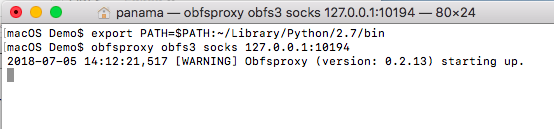
You now have obfsproxy running and waiting for a connection on your local system, port 10194, the next step is to create a new Tunnelblick configuration for it.
Step 2: Configure OpenVPN for Obfsproxy
You’ll need to download a new configuration file for Tunnelblick, you’ll find these in https://www.my-private-network.co.uk/files/mac/Obfsproxy
In this example, download OBFS3 GBR.ovpn and then open Finder and click on it. Tunnelblick should prompt you to install it.
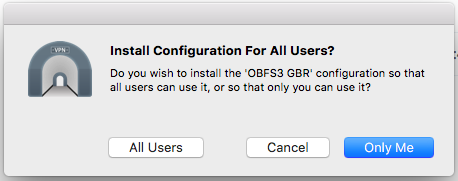
followed by
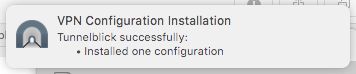
The last thing to do is to click on Tunnelblick and connect to OBFS3 GBR, once connected, you should see the following:
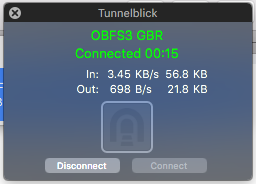
That’s it, you are now connected using Tunnelblick via Obfsproxy.
Any Problems?
Unfortunately it doesn’t always go to plan!
If you have any problems or can’t get connected, please email us at [email protected]. We’ll get back to you as soon as possible to assist you.


