If your account is active and you are still unable to connect, then you might have saved the wrong username or password on your local computer.
You can change this by going into your VPN configurations menu which can be found under System Preferences » Network » Your MPN Connection Protocol (PPTP or L2TP)
Once you have navigated to that menu, simply follow the steps below for PPTP or L2TP:
PPTP – Update My Private Network Username and Password
1) Under the Account Name field, change Your MPN Username to the correct one.
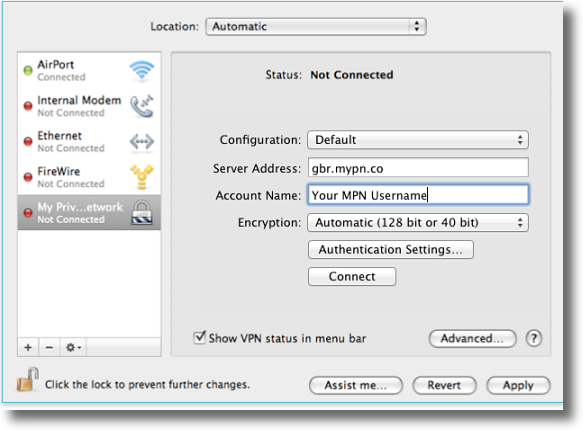
2) Click on the Authentication Settings button.
3) Under the Password field, change it to your correct account password.
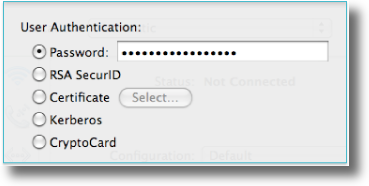
4) Click on OK and Apply for the changes to be saved.
L2TP- Update My Private Network Username and Password
1) Under the Account Name field, change Your MPN Username to the correct one.
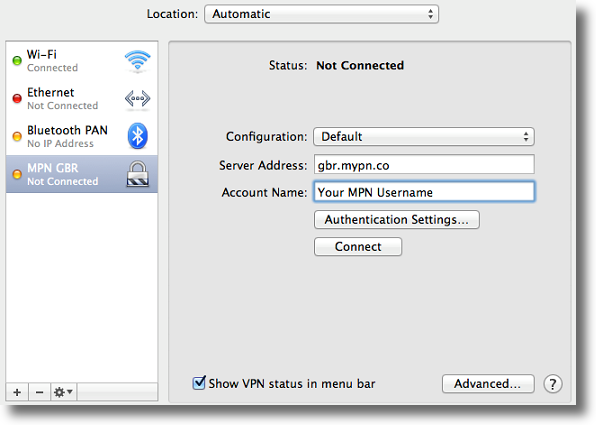
2) Click on the Authentication Settings button.
3) Under the Password field, change it to your correct account password.
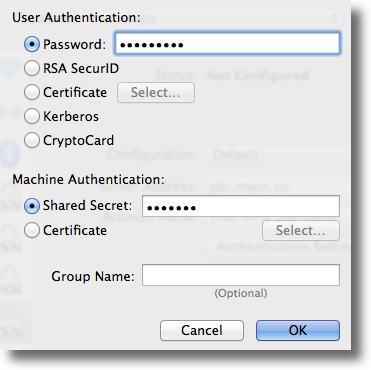
4) Click on OK and Apply for the changes to be saved.
Give that a try and if you have any further problems, please send us an email to [email protected] and we will do our very best to assist you.
