The instructions below were based on Samsung Touchwiz on Android 4.0, therefor the instructions might slightly differ if you are on a stock Android system.
If you are on a Samsung device that is running the same OS, please follow the instructions below.
To view instructions for setting up PPTP on other version of Android, please refer to the links listed below:
PPTP VPN setup for Android 3.2 (Honeycomb)
PPTP VPN setup for Android Lollipop (5.x) and Marshmallow (6.x)
To set up the connection, go into Settings > Wireless and network and then click on VPN Settings.
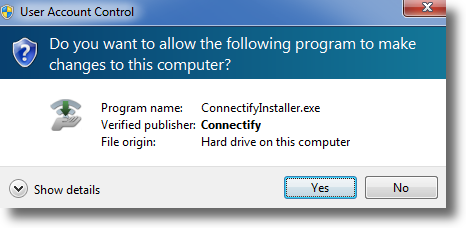
Add VPN
Click on Add VPN network.
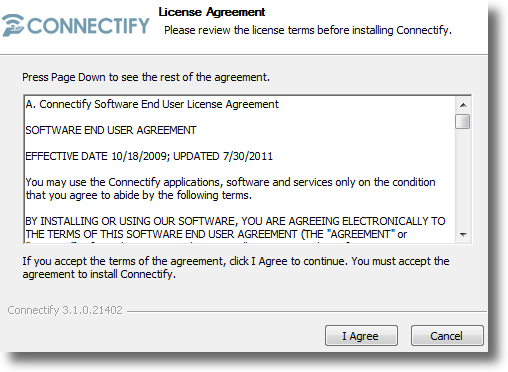
VPN Settings
Ensure the settings are as below:
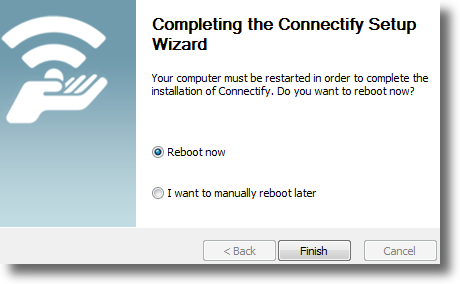
VPN name : MPN GBR
Type : PPTP
Server address : gbr.mypn.co
Tick the PPP encryption (MPPE)
Tick the show advanced options and ensure that all the other settings are set to (not used).
Tap on Save.
Other Countries
If you are trying to connect to our USA-based service, please change the description accordingly (i.e. MPN USA) and change the servername to be usa.mypn.co
A full list of all our servers can be found on our in this Knowledge Base Article.
Connect
Click on the VPN to connect. ie, MPN GBR
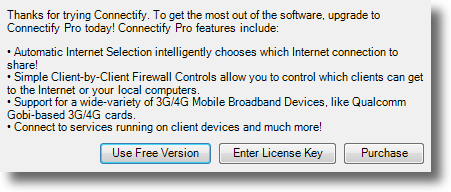
It will now prompt you to enter your MPN username and password; these are the details that you have registered with us.
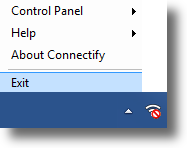
Enter your username and password, tick on the save account information and then Connect.
Hopefully, it should at this point connect to the VPN.
Once connected, you will see a key logo in the top left hand corner of your device. Once you see that, you can open the browser and go to https://www.my-private-network.co.uk/ipinfo to confirm your location or straight to the site of your choice.

Problems?
Unfortunately, it does not always go to plan!
If it does not connect, please try rebooting your Internet router (if you are using one) and also completely power off your device and then switch it back on.
Failing that, the other method of connecting to our service is to use the L2TP protocol. We have prepared some instructions which will guide you through the setup on your Android device using L2TP protocol, they can be found on the following link: Android L2TP Setup
If you continue to have problems or need any further information, please send us an email to [email protected] and we will do our best to assist you.
