Setting up your Kindle to connect to My Private Network’s VPN should take just a few minutes using the PPTP protocol. Please note that your device needs to be connected to the Internet and able to browse the web before moving on with the instructions below. These instructions were written for Kindle Fire HD (2nd generation) and Kindle Fire HDX that runs on OS4.
Unfortunately if you’re using the newer OS5 version of Kindle, Amazon has removed the option to setup a VPN directly on your device. You’ll need to setup the VPN using our Kindle VPN Manager App instead in the link here:
Kindle Fire VPN Manager App Setup
Not yet registered? It’s quick and easy, Sign Up now!
Getting Started
Swipe down the notification bar to access the Quick Settings page and then tap on Wireless.
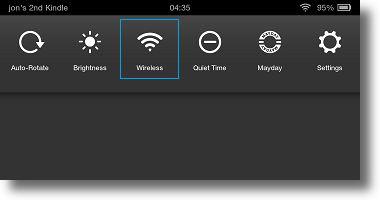
Now tap on VPN.
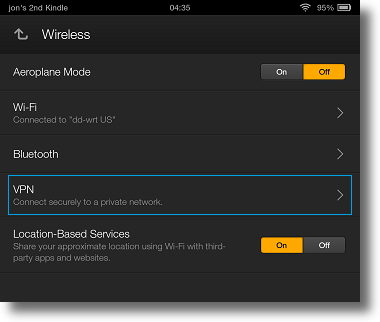
Tap on Add a VPN Profile.
Note: If your device is running on OS 4.5, tap on the + icon at the top right corner of your screen.
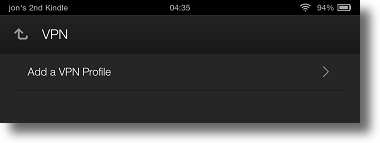
PPTP Connection Configuration
In this example, we will enter the details to connect to our GBR servers.
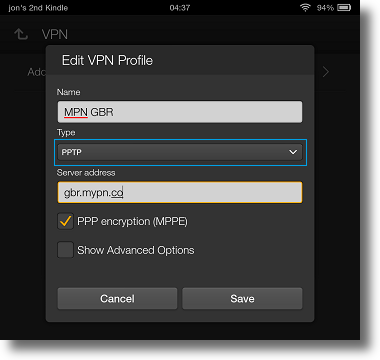
Name: MPN GBR
Type: PPTP
Server address: gbr.mypn.co
Ensure PPP encryption (MPPE) is checked
Tap on Save to save the connection.
Note: If you are connecting to our United States servers, enter usa.mypn.co , for all other countries, please refer to our FAQ below:
Which Countries Can I Connect To?
Note: If you wish to use our Free service, the servername that you need to use is fre.mypn.co and your connection will be rotated between different countries we have in our Free VPN cluster.
Enabling VPN Connection
You should now see the newly created VPN profile on your screen.Tap on it to connect.
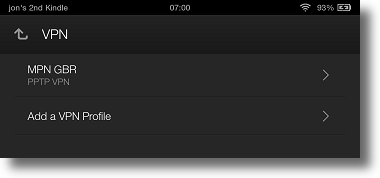
You will be prompted to enter your VPN username and password, these are the details that you registered with us.
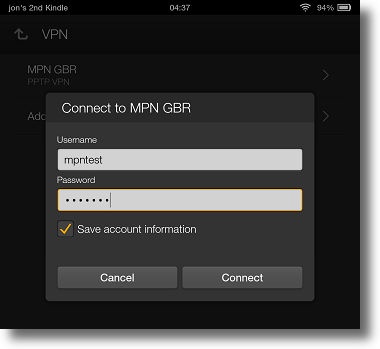
Tap on the Save account information checkbox and then Connect.
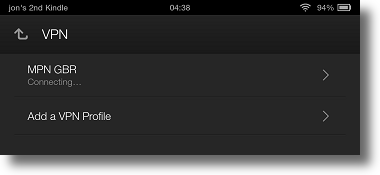
The VPN will now attempt to connect.
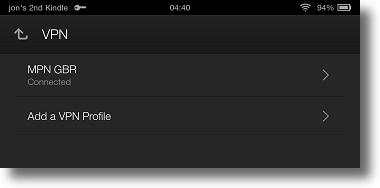
Once connected you will see a key logo in the top left hand corner. Once you see that, you can go straight to the site or launch the TV apps of your choice.
Disconnecting from the VPN
If you would like to disconnect from our VPN service, swipe down the notification bar and tap on the active VPN connection.
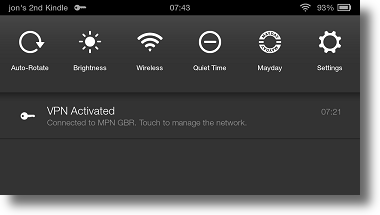
Now tap on Disconnect.
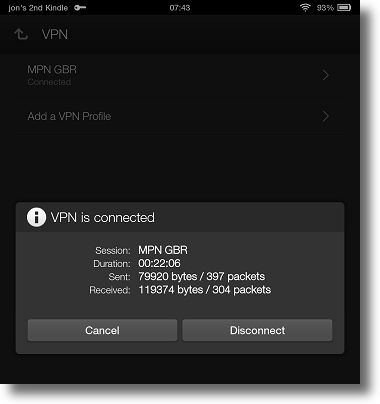
Any Problems?
Unfortunately, it does not always go to plan! If it does not connect, please try rebooting your Internet router (if you are using one) and also completely power off your device and then switch it back on.
Failing that, you can try connecting to our service via our L2TP protocol or via our VPN Manager App that runs on SSL OpenVPN protocol. We have prepared some instructions which will guide you on how to set these up, they can be found on the following links:
Kindle L2TP Setup
Kindle VPN Manager App Setup
If you have any problems or need any further information, please send us an email to This e-mail address is being protected from spambots. You need JavaScript enabled to view it and we will do our best to assist you.