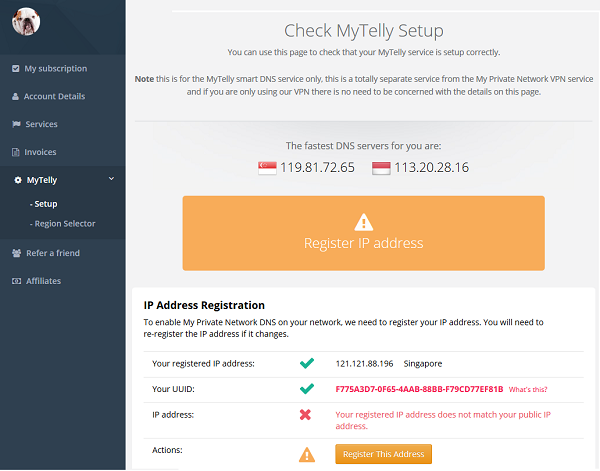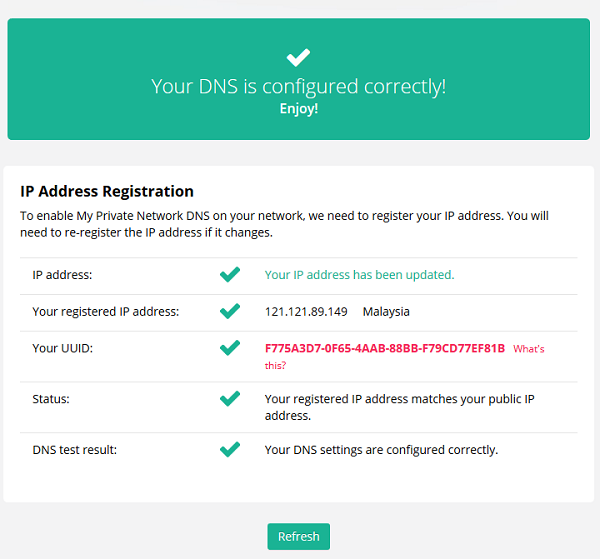Setting up your Mac computer to use My Private Network’s MyTelly service should take just a few minutes by following the steps below. Please note that your Mac computer needs to be connected to the Internet and able to browse the web before moving on with the instructions below. You do not need to be connected to our VPN for MyTelly to work, kindly disconnect from the VPN if you have it turned on.
Not yet registered? It’s quick and easy, Sign Up now!
Check MyTelly DNS Settings
Login to our website, www.my-private-network.co.uk from your computer browser and you should be redirected to the My Subscription page.
Select the MyTelly tab on the left hand corner of the screen and click on Setup.
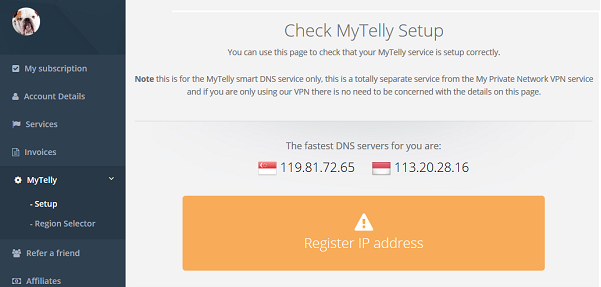
Take note of the DNS server addresses that appears on your screen, you’ll need it during the setup later.
Setup MyTelly on your Mac
Click on the Apple Logo located at the top left hand corner of your Mac and open System Preferences.
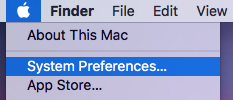
Navigate to Internet & Wireless and click on Network.
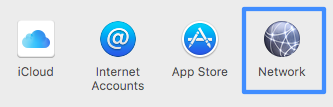
Select your active Internet Adapter (Wi-Fi if Wireless or Ethernet if Wired) and click Advanced.
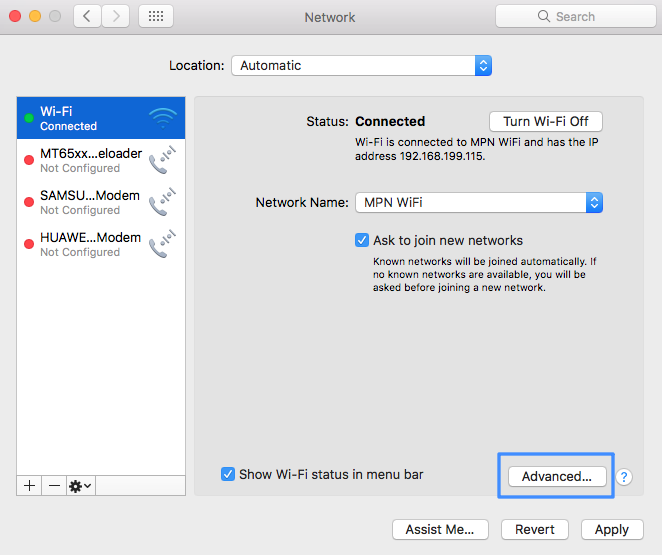
Select the DNS tab and click on the plus (+) button and enter the DNS server addresses that appeared in Step 1.
Note: The DNS addresses shown in the images here are just examples. Please follow the ones displayed on your own screen as indicated in Step 1.

Click OK followed by the Apply button and head back to the MyTelly Settings page.
Register IP Address for MyTelly
Scroll down and click on Register This Address. This will register your IP address and also test your DNS setup to indicate whether you have configured the DNS settings correctly.
You will get a Your DNS is configured correctly! Enjoy! message on your screen if your DNS has been set successfully on your system.
Note: You will not have to do it again unless your IP address changes. Also, any device on the same network will be able to use the MyTelly service as long as you’ve set our DNS on their device’s settings.
Now that you have setup and registered your system, you can go ahead and access any TV content providers that we support!
Any Problems?
Unfortunately it doesn’t always go to plan!
If you have any problems or can’t get MyTelly to work, please email us at [email protected]. We’ll get back to you as soon as possible and try to help.