Since the Sony PS4 doesn’t support VPN natively, you will need to set the VPN on a router or a computer and then share the connection to the device. The steps below will guide you on how to set up a proxy connection on your Playstation 4 console to gain access to the VPN network.
If you wish to just use the service to stream region restricted channels, it’s highly recommended to set up our Smart DNS solution linked here instead: Sony Playstation 4 MyTelly Setup
Not yet registered? It’s quick and easy, Sign Up now!
Getting Started
Make sure your system is connected to the internet and in the same network as the computer that you set the proxy server on. If you haven’t set up a proxy server, please refer to our instructions here.
Setting up a proxy server on a Windows computer
Setting up a proxy server on a MacOS computer
Network Configuration
From the main screen, go to Settings.

Select Network.
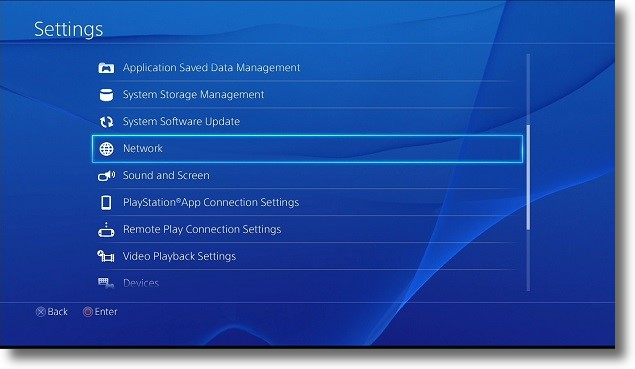
Select Connect to the Internet.

Now select your connection method, Use Wi-Fi (wireless) or Use a LAN Cable (wired).
Note: If you are connecting wirelessly, you have to select your WiFi network and enter the password before you can proceed.

Select Custom.
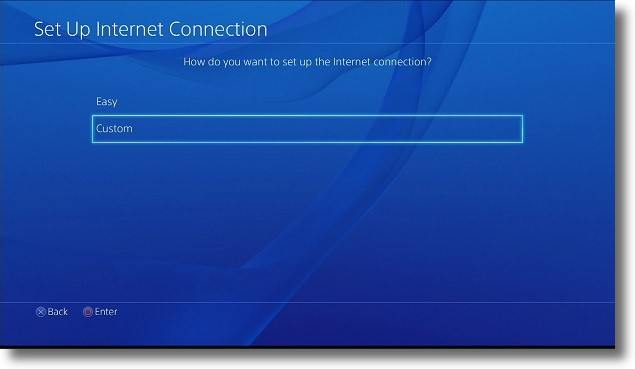
If you selected Wi-Fi earlier, please select the wireless connection that you would like to use.
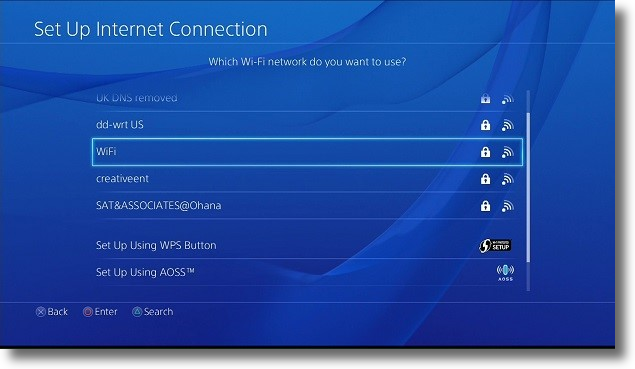
Key in your WiFi password then select Done and OK.
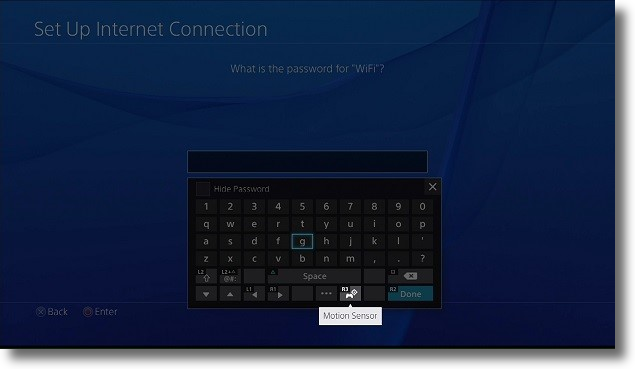
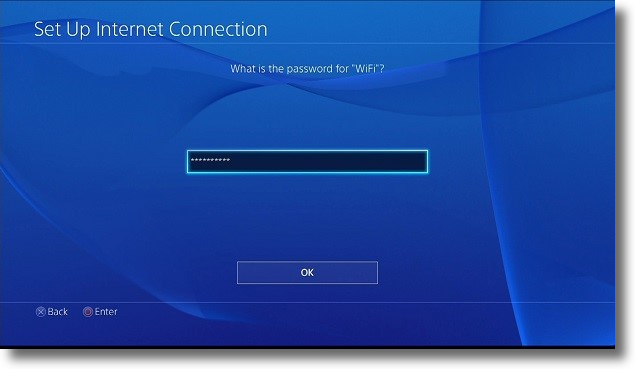
Leave the DHCP Host Name settings at Do Not Specify.
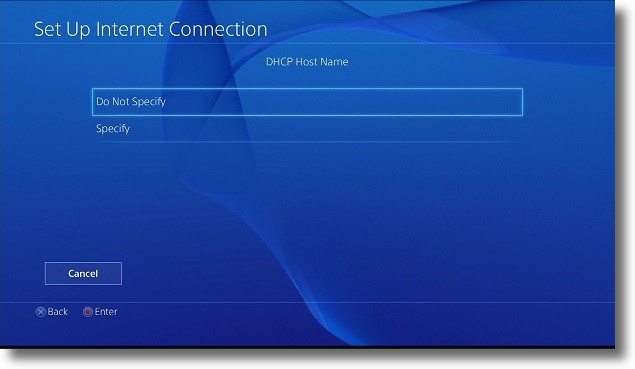
Leave DNS Settings on Automatic.
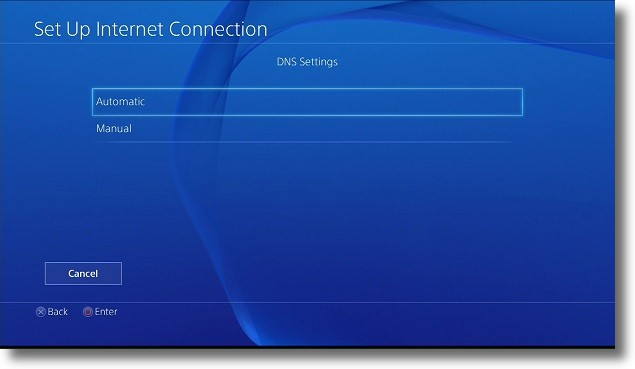
Leave MTU Settings on Automatic.
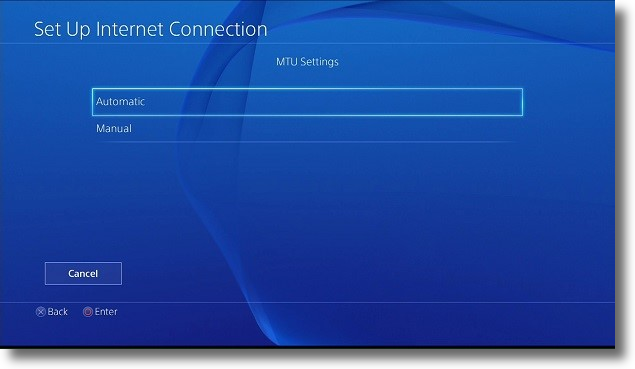
Proxy Configuration
Under Proxy Server, select Use.
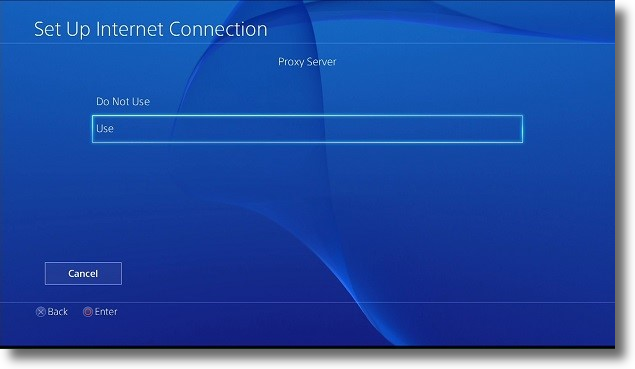
On the Proxy Server settings, enter the IP address of your computer and the Port Number that you set the proxy server on.

Note: If you have followed our Proxy instructions, the port will usually be 6588 for a Windows system or 8080 for a MacOS, either way you should have confirmed this on the computer.
Click Next once you are done.
Scroll all the way to right without making any other changes to your connection until you are prompted to Save the settings and run the Test as prompted.
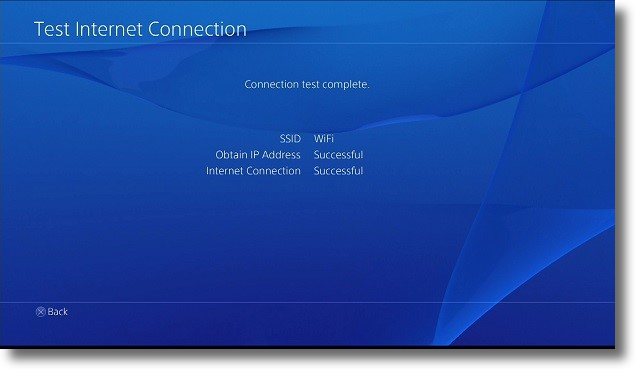
Please note that as you have told the PS4 to use the proxy service on your computer, if the computer is not switched on, or if the proxy service is not running, the PS4 will not be able to connect to the web.
Any Problems?
Unfortunately it doesn’t always go to plan!
If you have any problems or can’t get connected, please email us at This e-mail address is being protected from spambots. You need JavaScript enabled to view it
. We’ll get back to you as soon as possible and try to help.