This guide is for setting up a PPTP VPN connection on iPhone iOS 9 and below. Unfortunately, PPTP VPN is no longer supported on iOS 10 onwards, however you can still connect to our service by using our VPN Manager app instead following the instructions here: Apple iPhone VPN Manager app Setup.
Make sure your iPhone is connected to the internet and that you are able to browse the web. These instructions were written for iOS 7 but the steps should be the same for all versions of iOS. If you’re on iOS 6 and below, please follow our iOS 6 PPTP VPN Setup instructions instead.
Not yet registered? It’s quick and easy, Sign Up now!
Getting Started
Choose Settings from Main Screen.
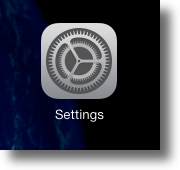
Choose General
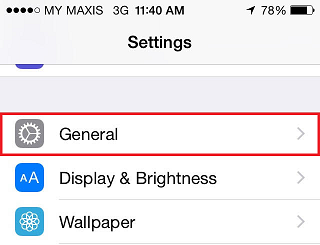
Choose VPN
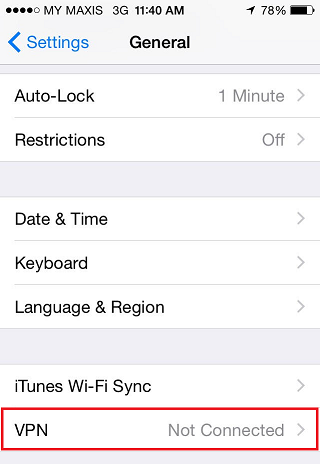
Choose Add VPN Configuration
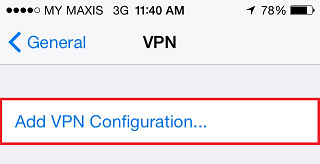
PPTP Connection Configuration
On the Add Configuration panel, ensure you select PPTP at the top.
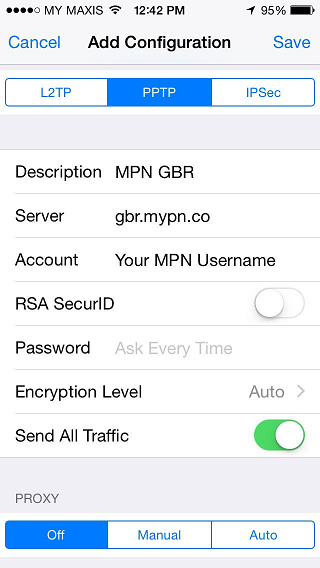
Then enter the following settings:
Description: MPN GBR
Server: gbr.mypn.co
Account: Your My Private Network Username
Password: Your My Private Network Password
RSA SecurID: OFF
Encryption Level: Auto
Send all traffic: ON
Proxy should be Off
Double check that you have entered everything correctly and then click on Save.
Note: If you are connecting to our USA service, enter usa.mypn.co , for all other countries, please refer to our FAQ below:
Which Countries Can I Connect To?
Note: If you wish to use our Free service, the servername that you need to use is fre.mypn.co and your connection will be rotated between different countries we have in our Free VPN cluster.
Enabling VPN Connection
To connect to our service turn on the VPN Connection by sliding the VPN ON/OFF button on your device to the ON position. (This slider can also be found at the Settings Menu)
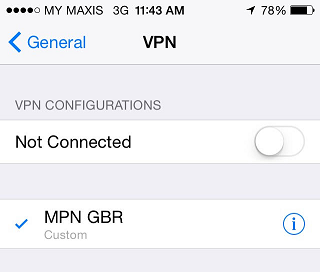
You are connected
Once you have connected successfully, you will be able to see VPN logo at top right of your iPhone screen.
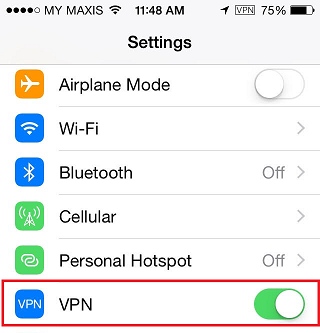
Other locations
If you want to connect to any of our other servers, i.e. our USA servers, all you need to do is change the server name. For a detailed list of server names, please refer to our complete list of servers.
Any problems?
We usually find the PPTP protocol works fine for most customers, however, it can be blocked on certain networks and/or mobile data connections. If you’re having problems, try the L2TP protocol instead by following the manual L2TP setup instructions in the links below:
iPhone Manual L2TP Setup
If you have any problems or can’t get connected, please email us at [email protected]. We’ll get back to you as soon as possible and try to help.