Since the Sony PS Vita doesn’t support VPN natively, you will need to set the VPN on a router or a computer and then share the connection to the device. The steps below will guide you on how to set up a proxy connection on your Playstation Vita console to gain access to the VPN network.
If you wish to just use the service to stream region restricted channels, it’s highly recommended to set up our Smart DNS solution linked here instead: Sony Playstation Vita MyTelly Setup
Not yet registered? It’s quick and easy, Sign Up now!
Getting Started
Make sure your device is connected to the internet and in the same network as the computer that you set the proxy server on. If you haven’t set up a proxy server, please refer to our instructions here.
Setting up a proxy server on a Windows computer
Setting up a proxy server on a MacOS computer
Network Configuration
From the main screen, go to Settings > Network
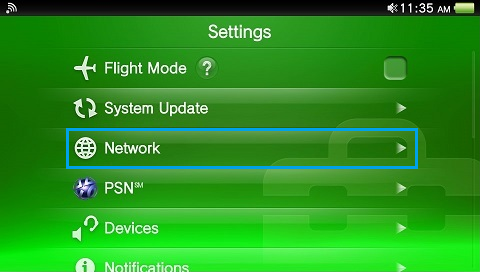
Tap on Wi-Fi Settings
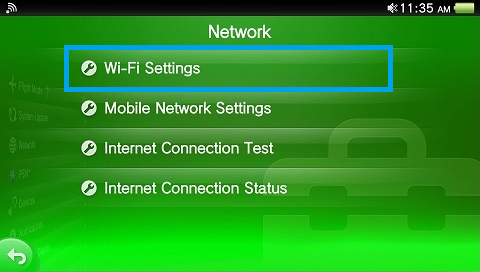
Select and connect to your wireless network.
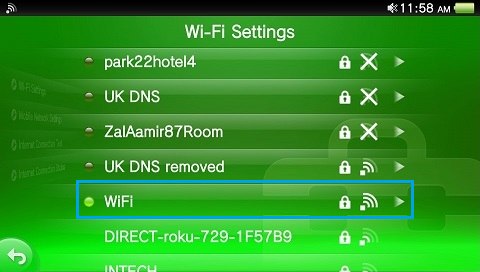
Once the connection has been established, tap on the Access Point you’re connected to and tap on Advanced Settings.
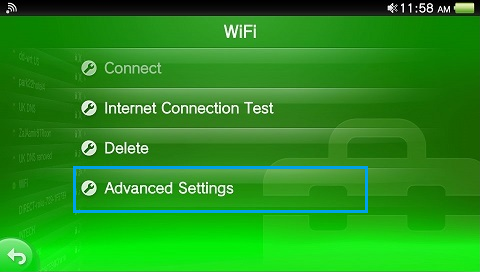
Proxy Configuration
Scroll down until you see Proxy Server.
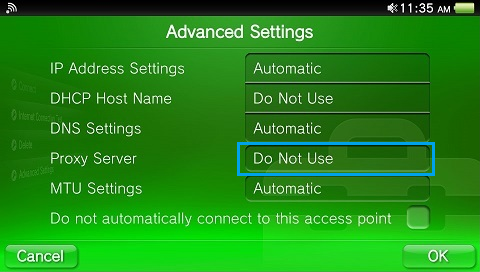
Tap on the field indicating Do Not Use and select Use in the pop up box that appears.
Enter the details as below:
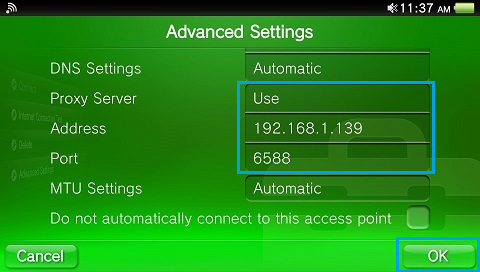
Address : IP address of your computer that you set as the Proxy server.
Port : The port of the proxy server.
Note: If you have followed our Proxy instructions, the port will usually be 6588 for a Windows system or 8080 for a MacOS, either way you should have confirmed this on the computer.
Once the details have been entered, tap on OK to save the settings.
If the connection is successful, the PS Vita will be connected to the access point.
Please note that as you have told the PS Vita to use the proxy service on your computer, if the computer is not switched on, or if the proxy service is not running, the PS Vita will not be able to connect to the web.
Any Problems?
Unfortunately it doesn’t always go to plan!
If you have any problems or can’t get connected, please email us at This e-mail address is being protected from spambots. You need JavaScript enabled to view it
. We’ll get back to you as soon as possible and try to help.